The most significant part when searching for a Blu ray to MKV Converter is to see whether it is able to keep multiple subtitles and audios after ripping Blu ray. The reason why MKV is popular and widely used is MKV format can store multiple video and audio tracks with meta-information, allowing users to switch to desired subtitles and audio tracks when playing.
Here will provide you with an ideal Blu ray to MKV Converter which is able to rip Blu ray to MKV with multiple subtitle and audio. Following is the detailed guide about how to rip Blu ray to MKV with multiple subtitles.
Step1. Load Blu ray files
Click “Load Disc” button to import Blu ray from disc to Blu ray to MKV Converter. You can also load Blu ray ISO or folder.

Step2. Click “Edit Disc” button to select desired subtitles and audio tracks for all Titles, If you skip this step, the software will keep all the subtitles and audio streams by default.
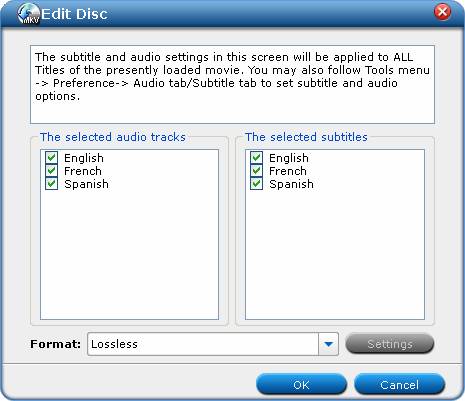
Step3. Start to rip Blu ray to MKV
Then revisit the home interface and click “Convert MKV” button to start to rip Blu ray to MKV with multiple subtitles. After conversion you may click “Browse Export Path” to find generated MKV file.
Blu Ray Ripper | Blu-ray Ripper for Mac | BD/DVD to MKV Converter | Blu-ray Copy | Blu Ray Creator | Blu Ray Player
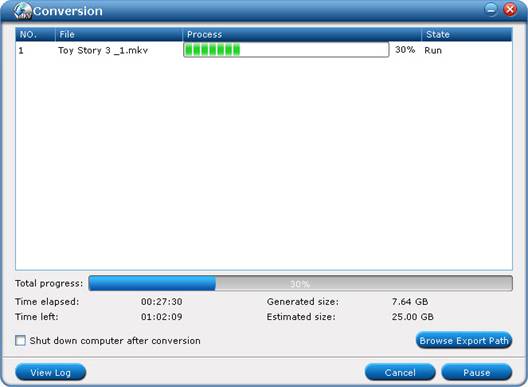
Comments are closed.