Burning AVI to BD, it’s advisable to find a professional AVI to BD burner. Leawo AVI to BD burner is high recommended here which is the best free AVI to BD burner software. In addition to burn AVI to BD disc, it can also burn various videos to audio files to BD or DVD disc. Its simple user-interface makes it easy to burn AVI to BD in just a few clicks.
If you want to burn AVI to BD for backup, the following post will show you how to burn AVI to BD with AVI to BD burner step by step. And before conversion, you need prepare a AVI to BD burner and a BD disc.
Download and install AVI to BD burner.
How to burn AVI to BD?
Step1. Import AVI to AVI to BD Burner
Launch AVI to BD Burner, click “Add” or directly drag and drop the AVI files to the program.
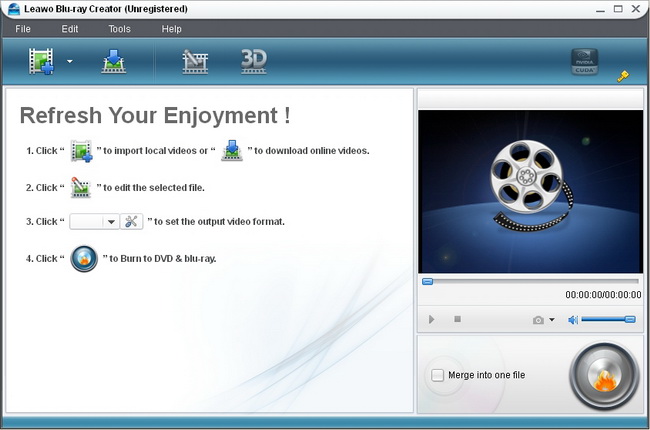
Step2. Edit (Optional)
You can edit imported video files by clicking “Edit” button so as to improve the video quality. Four edit features are provided: Trim, Crop, adjust Effect and Watermark.
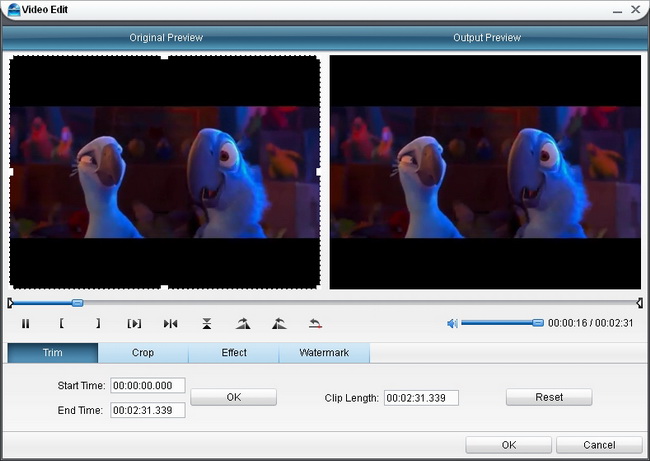
Step3. Choose and customize BD menu
Kinds of BD menu templates are provided for you to choose from by clicking “Burn to BD”. You can customize your chosen menu by clicking “Customize Menu”.
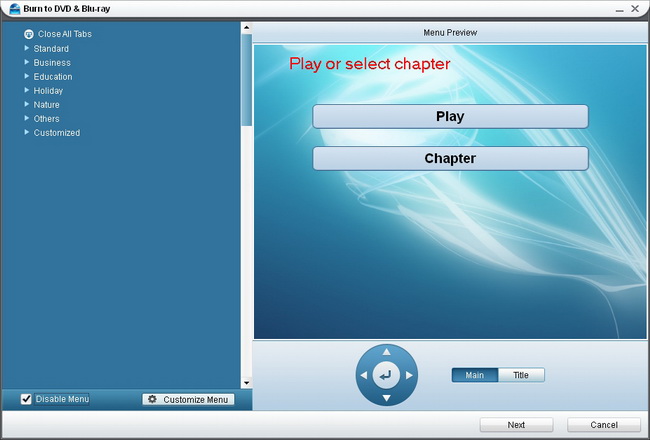
Step4. Setting and Burning AVI to BD
After choosing menu, click “Next” to enter setting panel, in which you need to do some choices.
In “Volume Label”, type in a personalized label.
In “Burn to”, choose to burn video to ISO File, DVD Folder or Blu-ray Folder.
In “Options”, you can choose to create image file or delete temporary files once the task completed. Select a folder on your PC to save the output file. And hard disk information is accessible here.
In “Video Settings”, choose TV Standard according to your location. The following chart will help you make a selection.
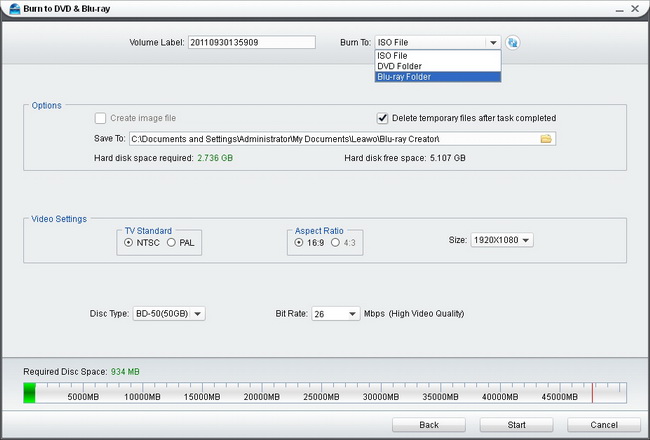
In “Disc Type”, when you choose to burn to different files, the disc will be different:
Burn to ISO File: DVD-5, DVD-9, BD-25, BD-50.
Burn to DVD Folder: DVD-5. DVD-9.
Burn to Blu-ray Folder: BD-25, BD-50.
In “Video Quality”: High, Medium, Low.
In “Required Disc Space”, the required disc space for burning.
Then click “Start” to start to burn AVI to BD.
Comments are closed.