“Hello, I am trying to burn mkv movies to a blu ray disc so I can play them on blu ray players instead of keeping them on my computer hard drive. (Without decreasing the quality of the video) Also I would like to have a title screen on the disc when it plays. Could anyone explain step by step on how to do so! Thanks!!!”
Have you met such a problem as above mentioned as well? In fact, what you may need is a MKV to Blu ray converter, which will help you to burn MKV to Blu ray in just a few easy steps but without quality loss, then you can freely enjoy MKV on Blu ray player and save more space for computer.
Guide: How to burn MKV to Blu ray
![]()
Step1. Import MKV files to MKV to Blu ray converter
Download and install the MKV to Blu ray converter into your pc, launch it and click “Add” to import MKV to the program.
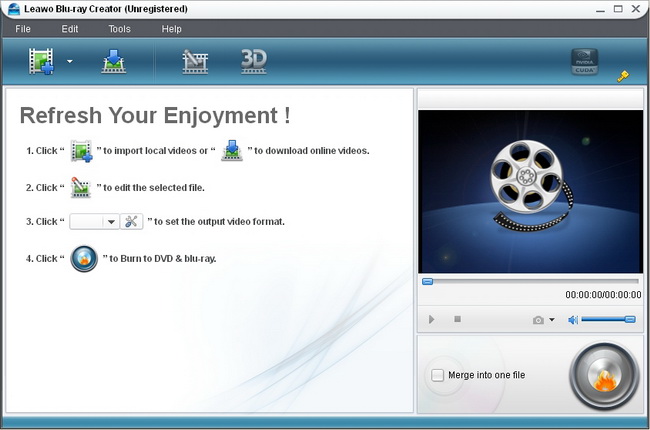
Step2. Edit (Optional)
Four edit features are offered for you to edit videos to better effect: Trim, Crop, Effect and Watermark.
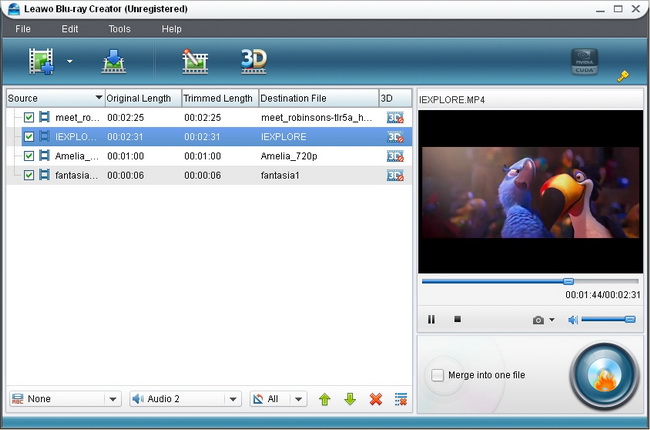
Step3. Choose and customize Blu ray menu
Click “Burn to Blu ray” button to enter the panel in which you can choose Blu ray menu from preset menu templates. Menu customization function is also allowed by clicking “Menu customize”.
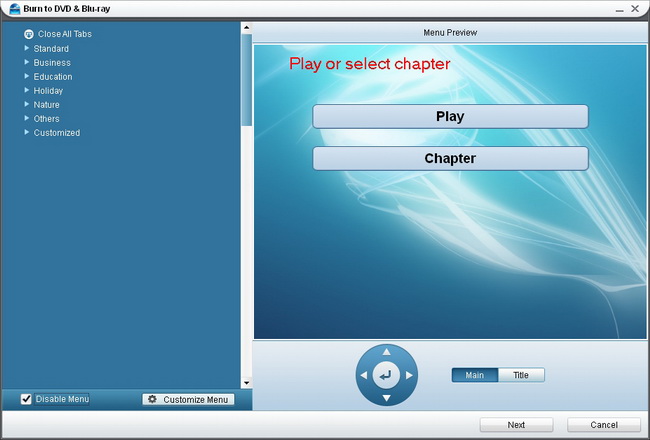
Step4. Setting & Burning MKV to Blu ray
Click on “Next” button and then it will turn to the setting panel, where you need do some choices in Options, Video Settings, Disc Type and etc. After settings, you can click on “Start” button to start burning MKV to Blu ray.
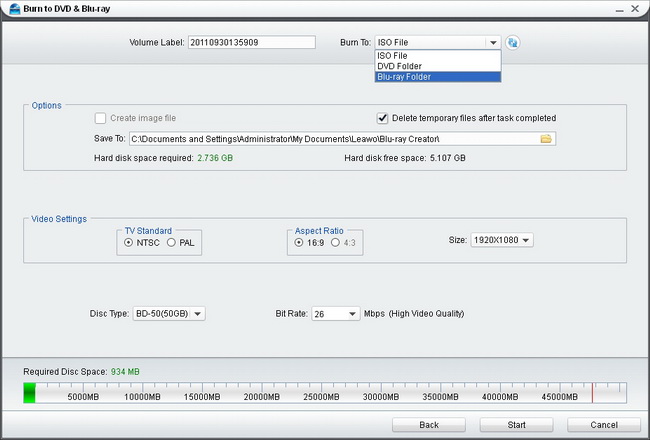
Blu Ray Ripper | Blu-ray Ripper for Mac | BD/DVD to MKV Converter | Blu-ray Copy | Blu Ray Creator | Blu Ray Player
Comments are closed.