Want to burn VOB to Blu ray for easily storing and enjoying in Blu ray player? VOB files contain the video stream on DVD, thus if you would like to enjoy VOB files on Blu ray player, you need to burn VOB to Blu ray disc.
Leawo VOB to Blu ray Burner is a professional tool specialized for burning VOB to Blu ray. Besides VOB files, it can burn videos with various formats to Blu ray with good video and audio quality. It provides ample Blu ray menu templates for you to choose and built-in editor for editing VOB videos to preferred effect.
Download and install VOB to Blu ray burner.
Step-by-Step guide: How to burn VOB to Blu ray
Step1. Load VOB files
Click “Add” to import VOB files to the program. You can preview it by double clicking the file name.
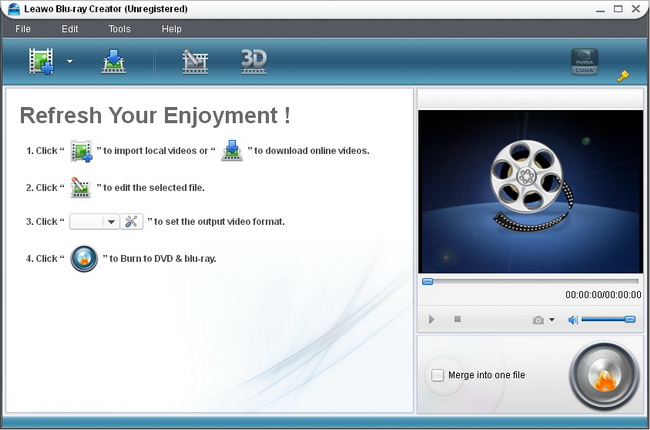
Step3. Edit VOB videos (Optional)
Edit function is offered for editing VOB video in your desire, four operations are allowed: Trim, Crop, adjust Effect and add Watermark.
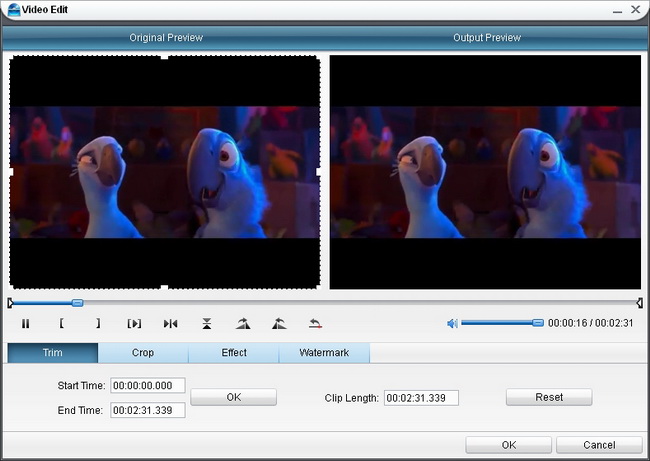
Step4. Choose and customize output menu
Click on the “Burn to DVD & Blu-ray” button to enter the panel, in which you can choose and customize menu templates. For your preference, multiple menu templates are available for you to choose from: Standard, Business, Education, Holiday, Nature, Others. When you unfold each menu template, you will get sub templates for options. Click “Customize Menu”, you can customize menu.
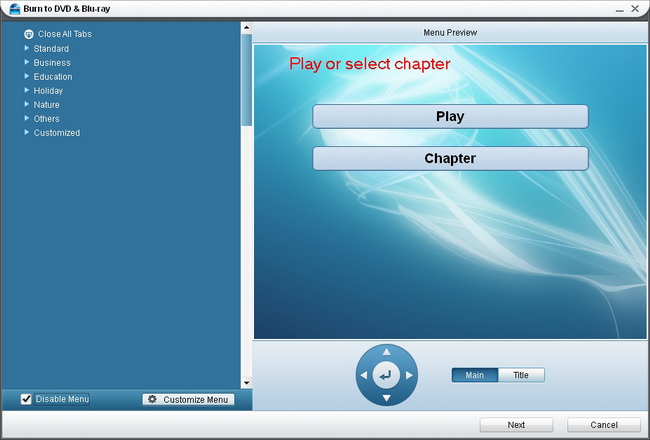
Step5. Further settings of the output & Burn VOB to Blu ray
Click on “Next” button and then it will turn to the panel in the following. Do some settings In “Volume Label”, “Burn to”, “Options”, “Video Settings”, “Disc Type”, “Video Quality” and “Required Disc Space”. And after settings, you can click “Start” to commence burning VOB to Blu ray.
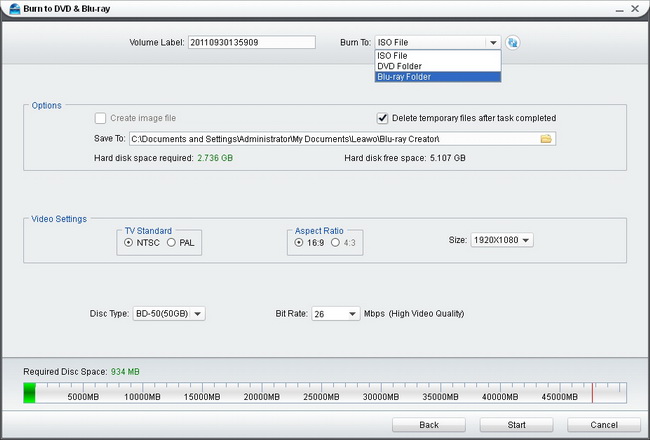
Comments are closed.