Want to convert Blu ray and DVD to portable devices or media player for playback with multiple subtitles and audio tracks preserved while get no quality loss? Want to convert certain Blu ray or DVD chapters to rip Blu ray or DVD to MKV? Choosing a right Blu ray to MKV converter, all Blu ray and DVD will be easily converted without quality loss.
Leawo Blu ray to MKV converter will help you convert Blu ray and DVD to MKV lossless with just a few clicks. This Blu ray to MKV Converter will retain multiple subtitles and audio tracks of original Blu-ray and DVD contents for output, as well as enables you to select your desired chapters. The following guide will show you how to rip and convert Blu ray and DVD to MKV lossless with subtitles and audio tracks preserved.
Download and install Leawo Blu ray to MKV Converter.
Download and install Leawo Blu ray to MKV Converter for Mac.
How to convert Blu ray and DVD to MKV lossless?
1. Import Blu ray and DVD source
Launch Blu ray to MKV Converter. Leawo Blu ray to MKV Converter enables you to convert both Blu ray and DVD disc or folder to MKV. Import Blu ray and DVD sources by clicking “Load BD/DVD” button.
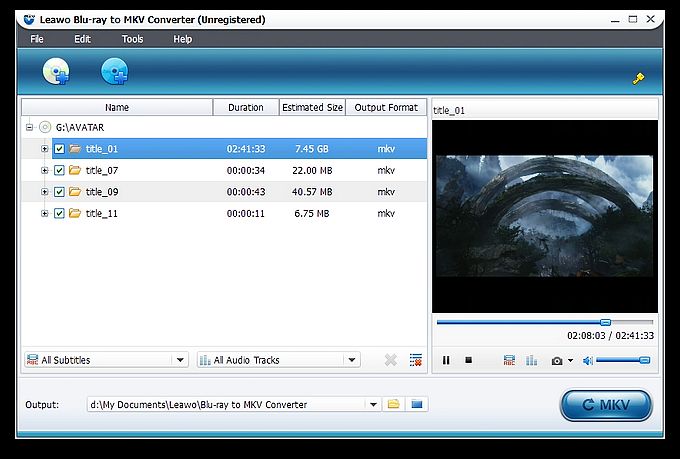
2. Choose desired chapters
After importing Blu ray and DVD sources, the contents of Blu ray or DVD will be shown in the left panel, and then you can see the titles of the original Blu-ray content. And in every title, you can see various chapters. Tick before every title/chapters to choose the desired titles/chapters you want to rip.
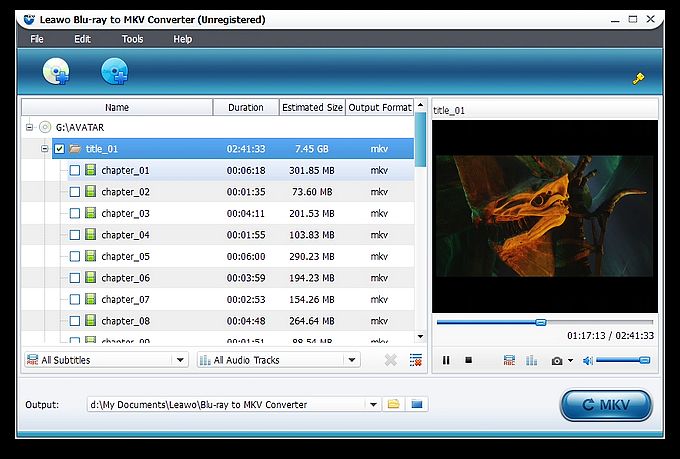
3. Select your desired subtitles and audio tracks
You can find out the Subtitle and Audio options at the bottom of the left processing list panel after loading Blu ray and DVD sources. Click the All Subtitle drop-down button to choose your desired output subtitles. Click the All Audio-Tracks drop-down button to choose your desired output audio tracks. You can choose to output multiple audio tracks for output. You can choose to output multiple subtitles and audio tracks as output.
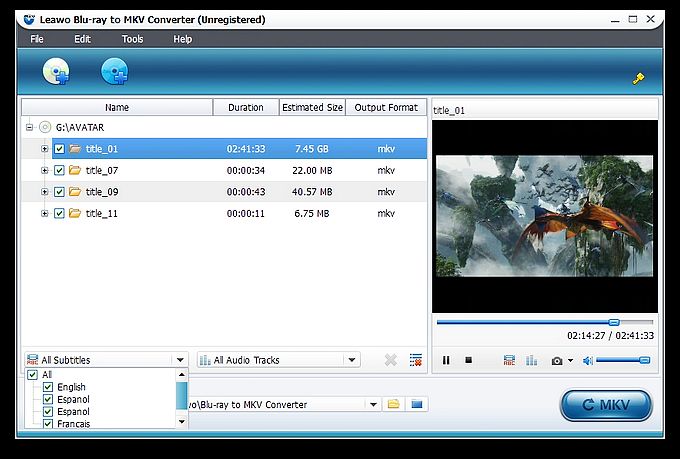
4. Convert Blu ray and DVD to MKV
Then get back to the home interface and click “Convert” button to start to convert Blu ray and DVD to MKV.
Comments are closed.