From the specs of QuickTime player, we can clearly get the supported video and audio format of QuickTime:
Video formats: QuickTime Movie (.mov), MPEG-4 (.mp4, .m4v), MPEG-1, 3GPP, 3GPP2, AVI, DV
Audio formats: iTunes Audio (.m4a, .m4b, .m4p), MP3, Core Audio (.caf), AIFF, AU, SD2, WAV, SND, AMR.
Video codec: MPEG-4 (Part 2), H.264, H.263, H.261, Apple ProRes, Apple Pixlet, Animation, Cinepak, Component Video, DV, DVC Pro, Graphics, Motion JPEG, Photo JPEG, Sorenson Video 2, Sorenson Video 3
Audio codec: AAC (MPEG-4 Audio), HE-AAC, Apple Lossless, MP3, AMR Narrowband, MS ADPCM, QDesign Music 2, Qualcomm PureVoice (QCELP), IMA 4:1, MACE 3:1, MACE 6:1, ALaw 2:1, ULaw 2:1, 24-Bit Integer, 32-Bit Integer, 32-Bit Floating Point, 64-Bit Floating Point
Although Blu ray and DVD provides great visual and audio quality then common videos, they seems to be out of range of QuickTime, which means we cannot directly play Blu ray or DVD with QuickTime. Then a Blu ray Ripper will do you a favor to rip Blu ray and DVD to QuickTime player compatible format. In the following post, you will find a step-by-step guide on how to convert Blu ray and DVD to QuickTime for playback.
Download and install Blu ray Ripper.
Download and install Blu ray Ripper for Mac.
How to convert Blu ray and DVD to QuickTime?
1. Import Blu ray or DVD
Launch Blu ray Ripper, click “Load BD” to import Blu ray or DVD source to the program from Blu ray or DVD disc, Blu ray or DVD folder.
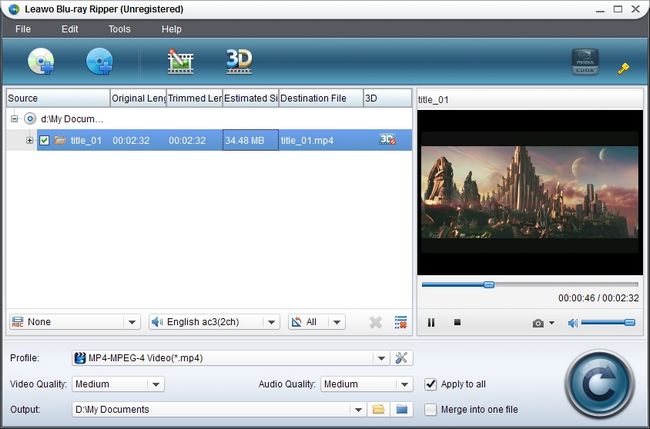
2. Select H.264 Video (*.mp4) as output format for QuickTime
Go to the drop-down box of “Profile” and select H.264 Video (*.mp4)” in “Common Video” or directly enter QuickTime in searching box of “Profile”.
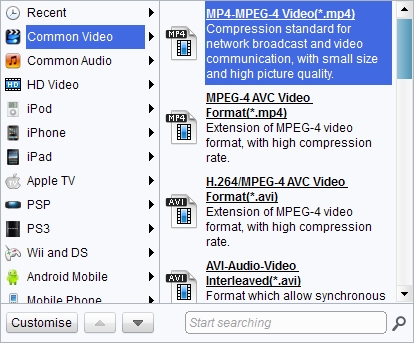
3. Settings
To do some exact settings to output, you can click “Settings” button to do some parameters settings like video codec, bit rate, frame rate, video size, etc.
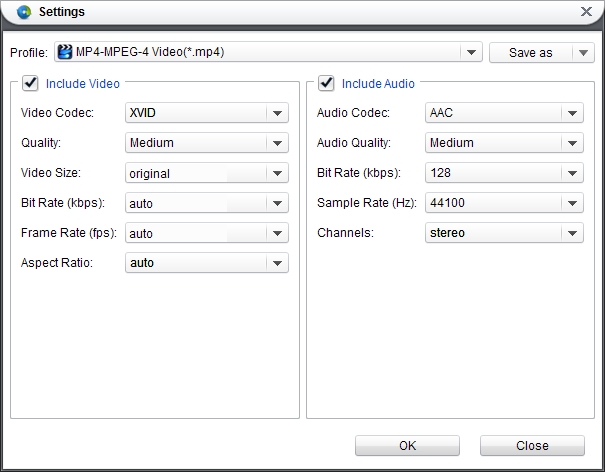
4. Convert Blu ray and DVD to QuickTime
Click “Convert” button on home interface to start Blu ray and DVD to QuickTime conversion. Once the conversion is completed, click “Open” to get the output for playing on QuickTime.
Comments are closed.