This guide shows you an easy way to convert Blu ray folder to MP4, MKV, AVI and other popular video format with the best Blu ray Ripper—Leawo Blu ray Ripper. Leawo Blu ray Ripper is professional in converting Blu ray disc, Blu ray folder, DVD disc, DVD folder to various formats with a few clicks. The article below will detail you how to use Leawo Blu ray Ripper to convert Blu ray folder to MP4, MKV or AVI step by step.
Download and install Blu ray Ripper.
Download and install Blu ray Ripper for Mac.
How to convert Blu ray folder to MP4/MKV/AVI?
1—Launch Blu ray Ripper, click “Add” to import Blu ray folder from pc to the program. Double click the imported file name to have a preview with the built-in player.
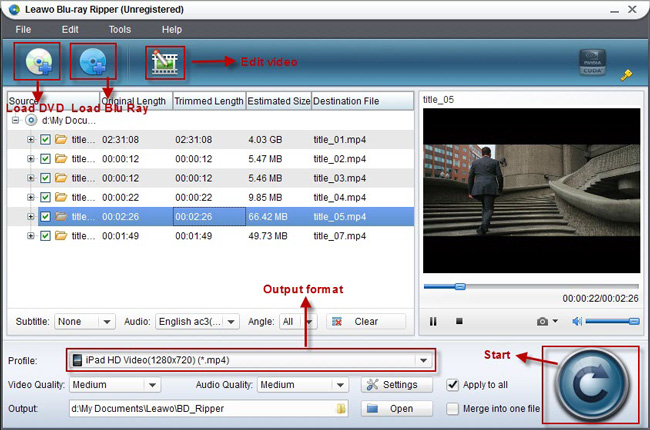
2—Select MKV/AVI/MP4…as output format. When Blu ray folder has been added into the program, you can click on the dropdown list of “Profile” and select your desired output format. Leawo Blu ray Ripper has provided kinds of formats for selection.
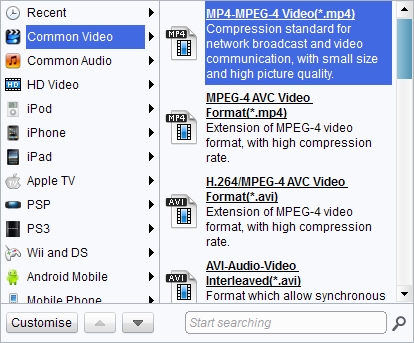
3—Set advanced settings. Click “Settings” button to adjust video and audio parameters before converting Blu ray. You can adjust video size, video codec, bit rate, frame rate, etc. in your desire.
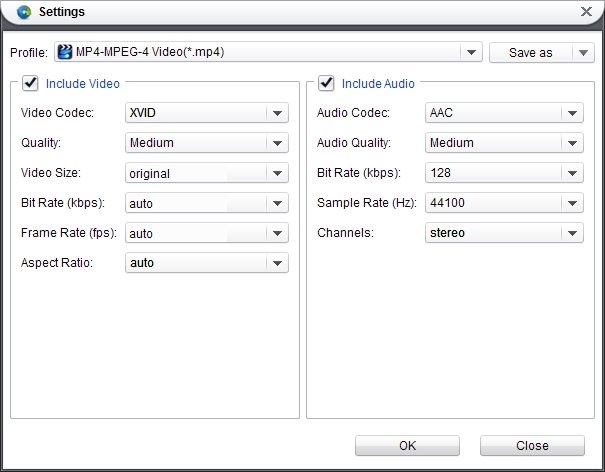
4—Convert Blu ray to MP4/MKV/AVI…. Then just go back to the home interface and click “Convert” button to start converting Blu ray to MP4/MKV/AVI….The whole conversion will be in process at high speed without quality loss. Once the conversion is completed, click “Open” to get the final output files.
Comments are closed.