As we all know, if we want transfer some files to Apple’s devices we have to use iTunes to accomplish the transferring and files management. So if we want to play Blu ray movies on Apple’s devices, what should we do? Actually, we also can use iTunes to enjoy Blu ray on Apple’s devices. That is to say, to watch Blu ray on Apple’s devices, we need convert Blu ray to iTunes first and then transfer to Apple’s devices like iPad, iPhone, iPod and Apple TV. To convert Blu ray to iTunes, we just need a Blu ray to iTunes converter which can help you do the conversion between Blu ray and iTunes. Here we will recommend you Leawo Blu ray to iTunes converter for Mac, which will help you convert Blu ray to iTunes on Mac.
Download and install Blu ray to iTunes converter for Mac.
Guide: How to convert Blu ray to iTunes on Mac
Step1. Load Blu ray source to Blu ray to iTunes Converter for Mac
Download and install Mac Blu ray to iTunes Converter, then launch it and click “Load BD” or directly drag and drop the Blu ray source into Mac Blu ray to iTunes Converter.
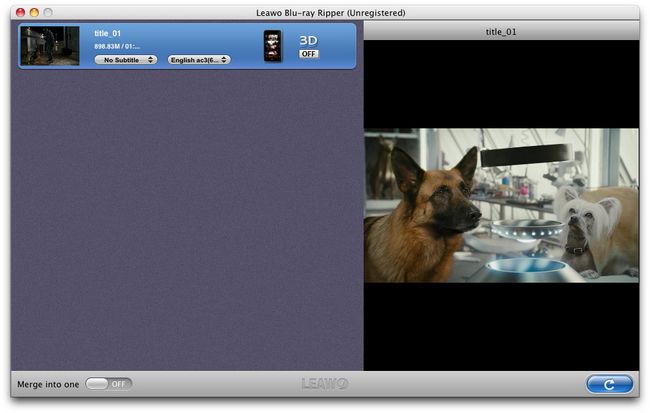
Step2. Set the output format
Click the clickable icon at the end of each imported files, you can access to Profiles panel, in which you need to choose M4V, MP4 or MOV in “Common Video” or select according to your Apple device in “Apple” column.
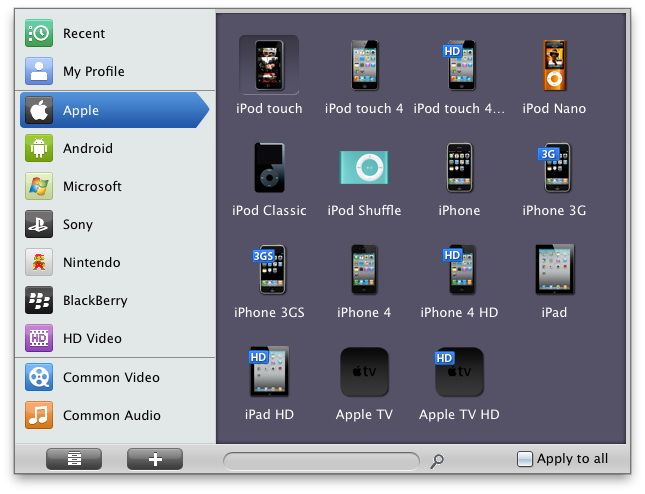
Step3. Edit& Settings
Edit function is provided by clicking “Edit” button on the top menu, where you can trim the video length, crop the video size, adjust video effect and add watermark to videos.
To obtain exact and better output effect, click “+” button showing on the above image to set the parameter for output video and audio, such as video and audio codec, quality, bit rate, frame rate, etc.
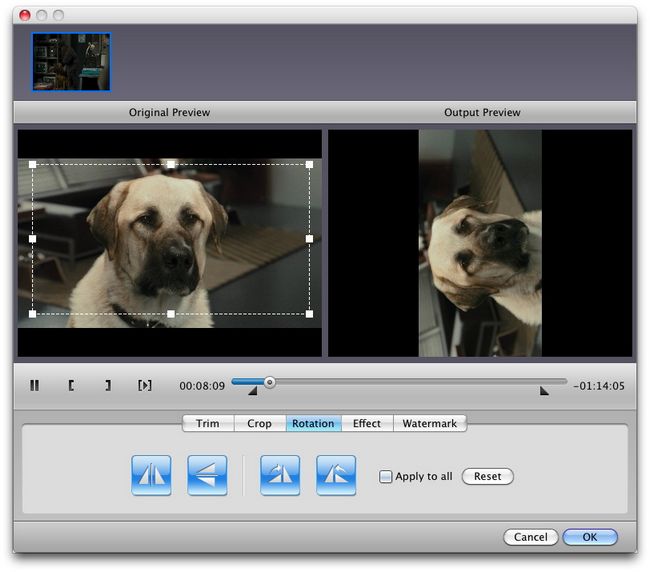
Step4. Convert Blu ray to iTunes on Mac
Then return to the home interface and click “Convert” button to start to convert Blu ray to iTunes on Mac. After conversion, click “Open” to get the converted files and transfer to iTunes for Apple devices.
Comments are closed.