Want to play Blu ray movies on Microsoft Surface? Microsoft Surface features a 10.6 inch optically bonded ClearType display with high resolution up to 1920 x 1080 pixels that is perfect for enjoying movies. If you are a movie fan and want to play your collected BD movies on Microsoft Surface but don’t know how to play Blu ray on Microsoft Surface, this following post will detail you how.
In fact, it’s quite easy to play Blu ray on Microsoft Surface with a Blu ray to Microsoft Surface converter, which can convert Blu ray to Microsoft Surface supported video format like MP4, WMV, AVI, etc. With just a few clicks, you can enjoy Blu ray on Microsoft Surface freely.
Download and install Blu ray to Microsoft Surface converter.
Download and install Blu ray to Microsoft Surface converter for Mac.
Guide: How to convert Blu ray to Microsoft Surface
Start Blu ray to Microsoft Surface Converter, click “Load BD” to import Blu ray source to the program. You can also import DVD files to this Blu ray to Microsoft Surface Converter.
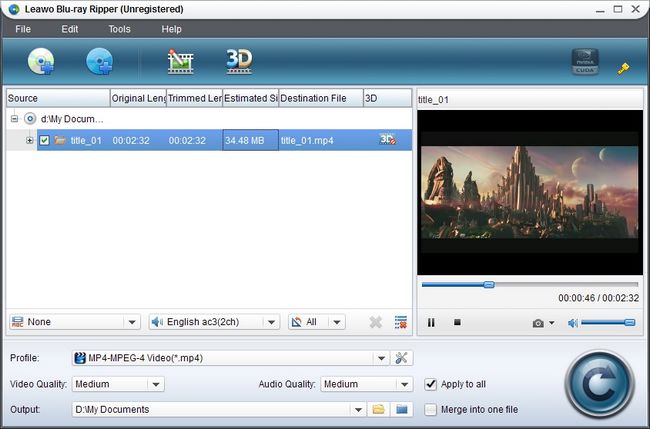
Step2. Set Output format
Click the drop down box of “Profile” to set the output format for Microsoft Surface. Choose MP4, WMV, or AVI in “Common Video” as the output format.
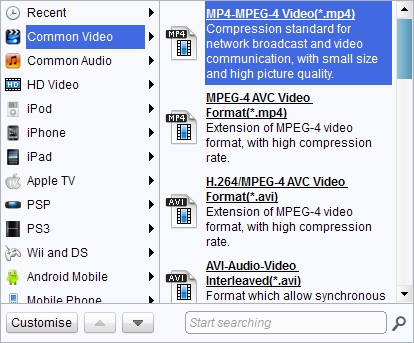
Step3. Settings
Click “Setting” button to change video and audio codec parameters like video codec, video size, audio codec, bit rate, aspect ratio, etc. You can set the video size as 1920 x 1080 pixels.
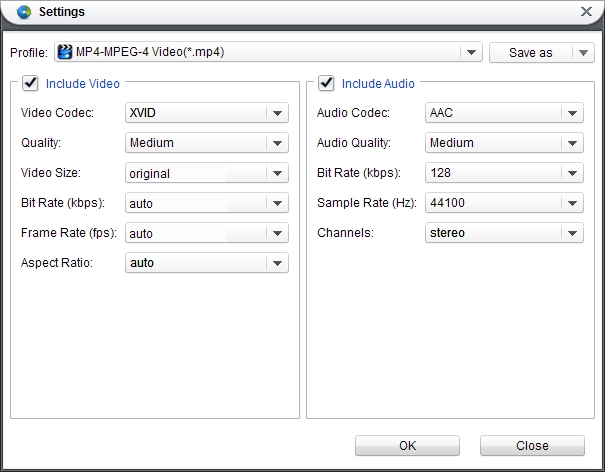
Step4. Edit Blu-ray videos (optional)
If you want to edit Blu-ray videos before converting to Microsoft Surface, you can click the “Edit” icon to edit Blu-ray video, including: trim, crop, adjust effects and add watermark.
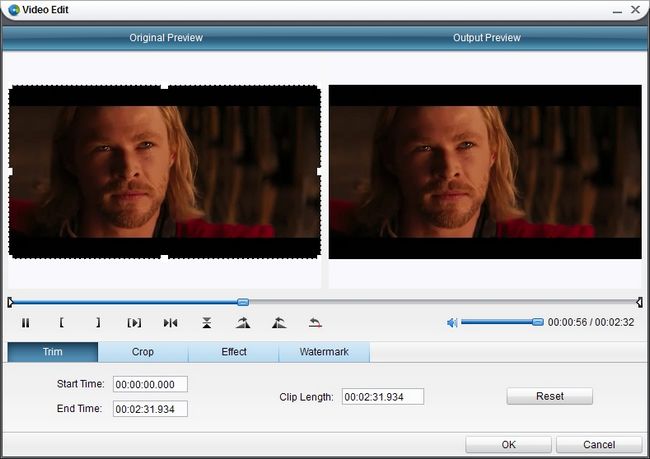
Step5. Convert Blu ray to Microsoft Surface
Click “Convert” button to start to convert Blu ray to Microsoft Surface. After conversion, you just need to transfer the converted Blu ray to Microsoft Surface via USB cable.

Comments are closed.