This tutorial is especially post those who would like to convert Blu ray to MKV for enjoyment on PC or home theater. Leawo Blu ray to MKV Converter may help you obtain an open resource for your home theater. How to convert Blu ray to MKV for enjoying without quality loss? The best way is to convert Blu ray to MKV format. And you will find the step-by-step guide for converting Blu ray to MKV below.
Make preparations:
–Blu ray to MKV Converter
-Windows Os computer
-Blu ray disc or folder
-Blu ray drive
Guide: How to convert Blu ray to MKV
Step1. Load Blu ray disc
Click on the “Load BD” to import Blu ray from disc or folder to Blu ray to MKV converter. After loading the Blu ray files, you can set the subtitle and audio language.
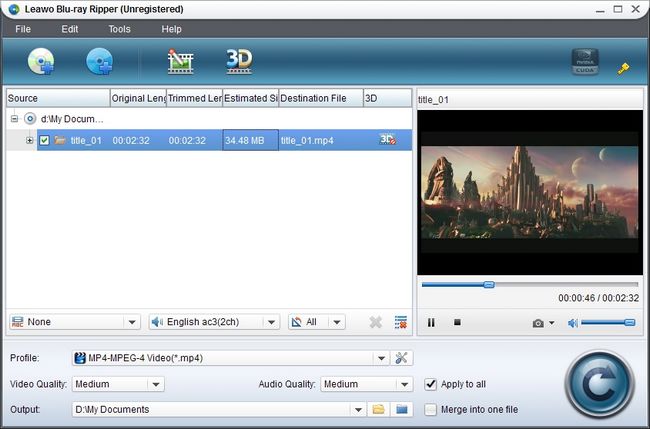
Step2. Set the output format
Click on the drop down box of “Profiles”, select “Common Video” from the format list and choose MKV as the output format.
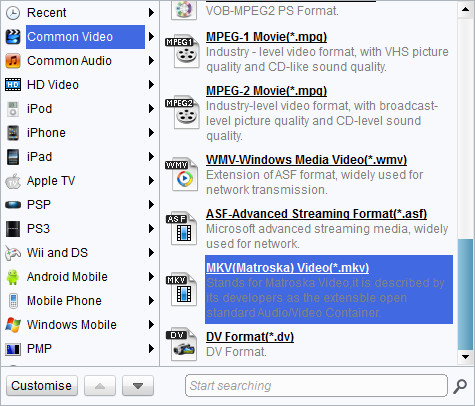
Step3. Settings
Click “Settings” to customize advanced audio and video parameter for output video files, such as video and audio codec, video size, bit rate, frame rate and so forth.
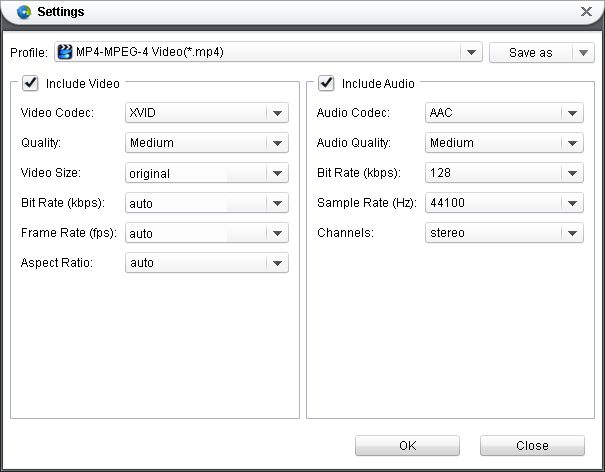
Step4. Converting Blu ray to MKV
Click on the “Convert” button and the program will start to convert Blu ray to MKV. After conversion, click “Open” to get the converted files. Enjoy MKV videos freely.
Comments are closed.