Want to enjoy Blu ray on pc with less cost? You don’t need to pay much more in BD playing software, for some free media player like VLC, Media Player Classic Homecinema, etc. will be able to play Blu ray movies once converting Blu ray to MKV.
In this post, you will get some useful information and tips about how to convert Blu ray to MKV in detail with Blu ray to MKV Converter.
How-to:
Step1. Load Blu ray files to Blu ray to MKV Converter
Run Blu ray to MKV Converter, click “Load Disc” button to import Blu ray files to Blu ray to MKV Converter.
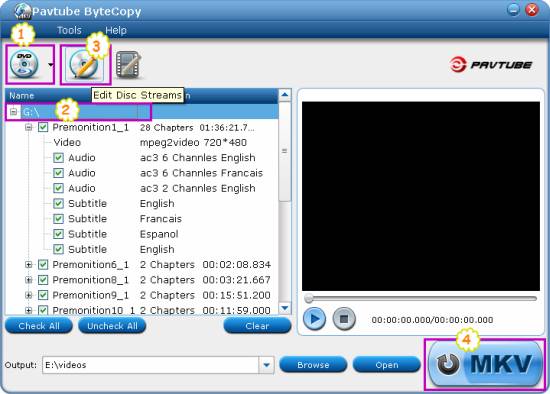
Step2. Choose the titles you want to convert
Once loaded Blu ray files, a list with all the files of Blu ray will be shown below, choose the title you want to convert. If you want to choose all the titles just click “Check All”, or click “Uncheck All” to cancel the former selection.
Step3. Set the codec
If you want to set the specific codec for MKV, click the title name, and then click “Edit” button to enter “Edit Title Streams” panel, in which tick the Encode and choose a target codec in your preference.

Step4. Start to convert Blu ray to MKV
Then revisit the home interface, and click “Convert MKV” button to start to convert Blu ray to MKV. After conversion is accomplished, you can click “Open” to get the converted MKV files for playing.
Blu Ray Ripper | Blu-ray Ripper for Mac | BD/DVD to MKV Converter | Blu-ray Copy | Blu Ray Creator | Blu Ray Player
Comments are closed.