RMVB, short for RealMedia Variable Bitrate, is a variable bitrate extension of the RealMedia multimedia container format developed by RealNetworks. RMVB is typically used for multimedia content stored locally. RMVB files are extremely popular for distributing Asian content, especially Chinese television episodes and movies. For this reason, they have become noticeably present on file sharing platforms such as BitTorrent, eDonkey and Gnutella.
If you want to enjoy Blu ray with RealMedia player at ease, you may try to convert Blu ray to RMVB to keep on your pc and enjoy it on the go. To convert Blu ray to RMVB, Leawo Blu ray to RMVB converter will be your best choice. It is not only able to convert Blu ray to RMVB but also keeps the same quality as Blu ray movies.
Download and install Blu ray to RMVB converter.
Download and install Blu ray to RMVB converter for Mac.
Guide: How to convert Blu ray to RMVB
Step1. Load BD to Blu ray to RMVB Converter
Launch Blu ray to RMVB Converter, click “Load BD” to import Blu ray disc or folders to the program. After loaded, you may select Blu ray subtitle, audio and angle if provided.
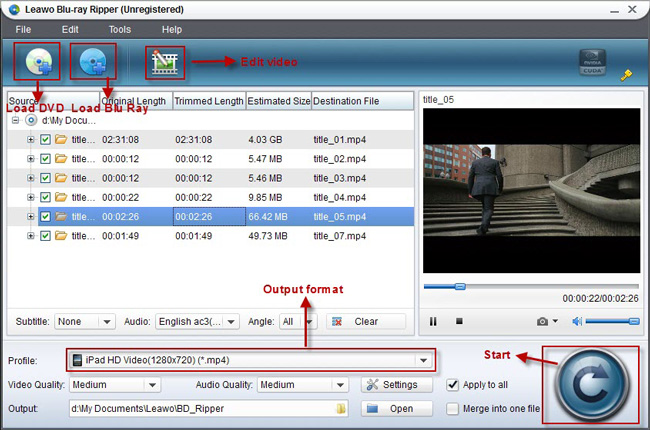
Step2. Choose the output format
In the drop down box of “Profile”, choose RMVB as the output format in “Common Video”.
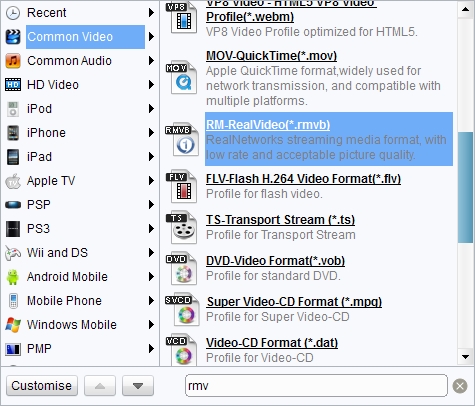
Step3. Edit (Optional)
Editing function is also provided for improving the video effect. Four edit features are offered: Trim, Crop, Effect and Watermark.
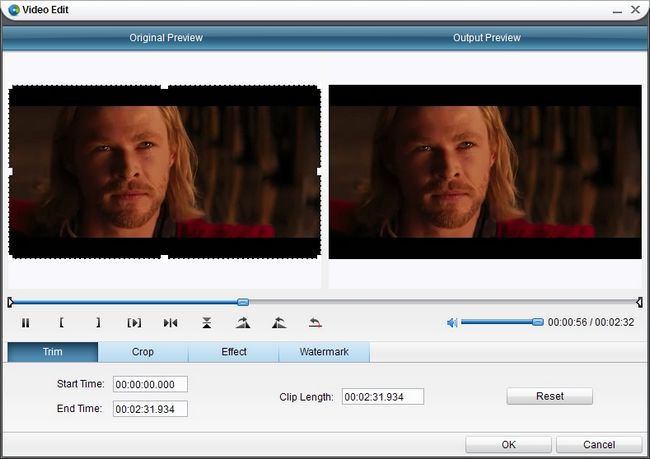
Step4 Settings
You can change RMVB parameters to meet your devices exactly in settings button: codec, quality, video size, bit rate, aspect ratio, frame rate, etc.
Step5. Convert Blu ray to RMVB
After all above steps have been finished, you can revisit the home interface and click the big button “Convert” to start to convert Blu ray to RMVB.
Comments are closed.