A: I want to be able to take a BLU RAY dvd and make an exact copy on a blank BLU RAY disc. I want to know what set up you have, ripping, shrinking (or at least making it smaller).
Q: To copy Blu ray DVD, you need a professional Blu ray DVD copying program, which will help copy Blu ray DVD to black disc or IFO files. If you have searched lots of Blu ray copying software but don’t know which one is the best, we will recommend you Leawo Blu ray Copy software, which is a professional Blu ray and DVD copying software. The following post will detail you the specific steps about how to copy Blu ray DVD with a best Blu ray DVD Copy.
Download and install Blu ray DVD Copy.
Step-by-Step Guide: How to copy Blu ray DVD
Step1. Import Blu ray or DVD source to Blu ray Copy
Click “Source” drop down button to load BD/DVD source from your local files or Blu ray DVD. You can load Blu ray/DVD discs, Blu ray/DVD folder and ISO image as you like.
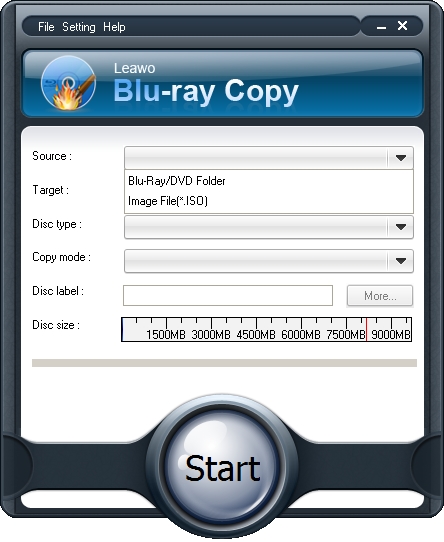
Step2. Set Target for output
Click the drop down box of “Target” to set target destination to save Blu ray/DVD output on your computer.
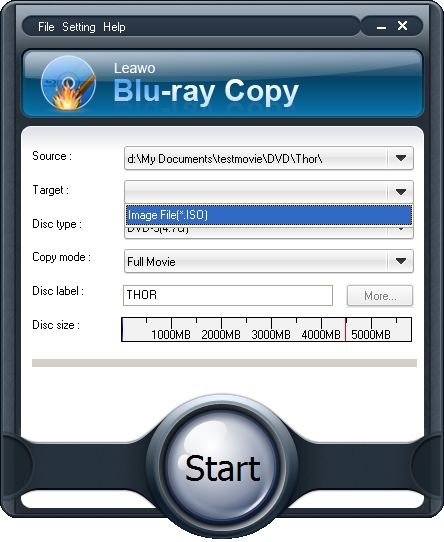
Step3. Do some choices
Select Disc type; choose Copy Mode from Full Movie, Main Movie and Custom Movie; set Disc Label. When you select Main Movie or Custom Movie Copy mode, you can preview Blu ray/DVD files and select audio and subtitle of Blu ray/DVD files.
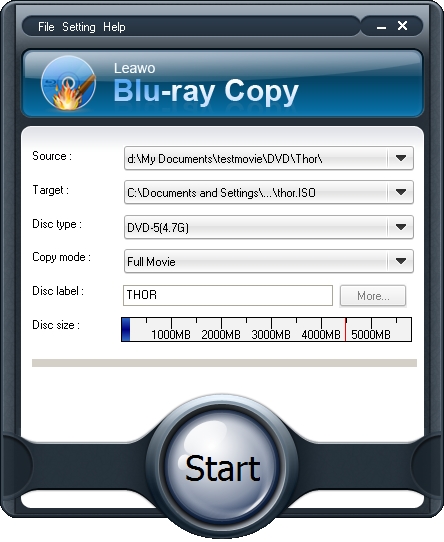
Step4. Settings
During the Blu ray copying, you can do some settings about the program. Click “Settings” button on the menu to set Workspace, Update setting, Proxy connection settings, etc.
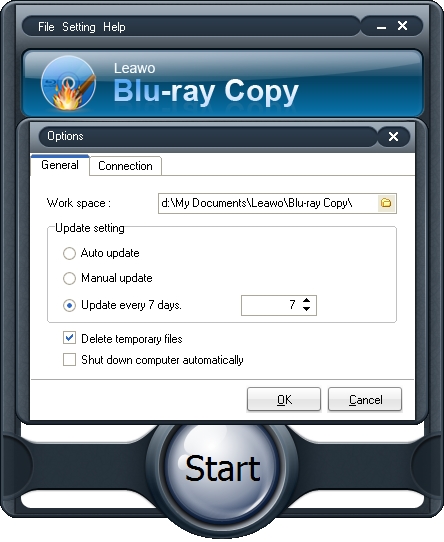
Step5. Start to copy Blu ray DVD
Then click “Start” to start to copy Blu ray DVD with Blu ray Copy.
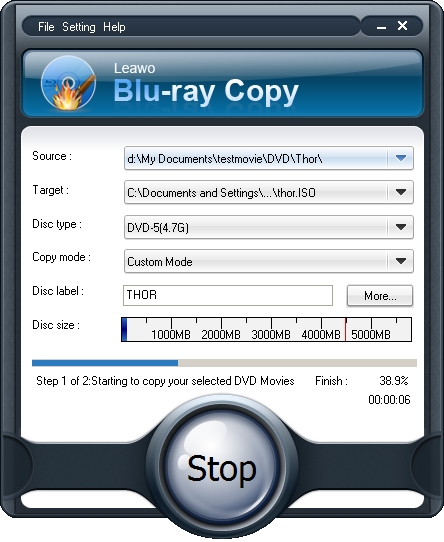
Comments are closed.