Are you always depressed about how to deal with your easily fragile Blu ray disc? Although Blu ray disc provides high quality video and audio quality movies, it also has defects that it costs much and easy to break. To keep the high quality Blu ray content longer, you may copy Blu ray to DVD, which costs less than Blu ray disc but shares same quality as Blu ray with Blu ray Copy. Following is the step-by-step guide of copying Bly ray to DVD. If you are going to copy Blu ray to DVD for backup, this guide will be your reference.
Guide: How to copy Blu ray to DVD
![]()
Step1. Load Blu ray source to Blu ray Copy
Click the drop down button of “Source”, choose your Blu ray drive which you have inserted your Blu ray disc. You can import Blu ray folder as well.
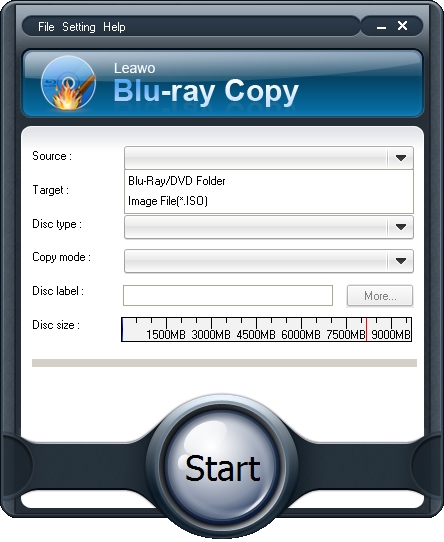
Step2. Select Target
Click the drop down box of “Target” and select “DVD disc”. Only when your computer has DVD drive, you could see the DVD disc option.
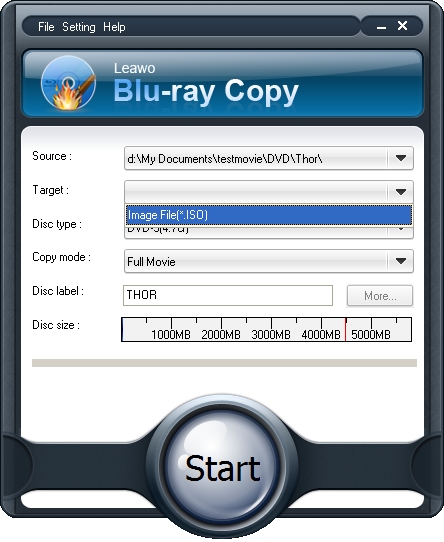
Step3. Do some choices.
Choose Disc Type, Copy Mode, and input your desired Disc Label. “Disc Type” including BD, DVD-5, DVD-9,etc. and “Copy Mode” for Full, Main, or Custom Movie content copy. Only when you choose Main Movie or Custom Movie in Copy Mode, you would be able to set audio and subtitle options by clicking “More”.
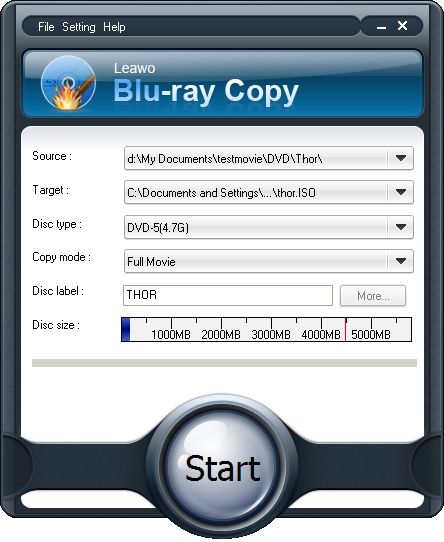
Step4. Start to copy Blu-ray to DVD
Click the “Start” to copy Blu ray to DVD disc.
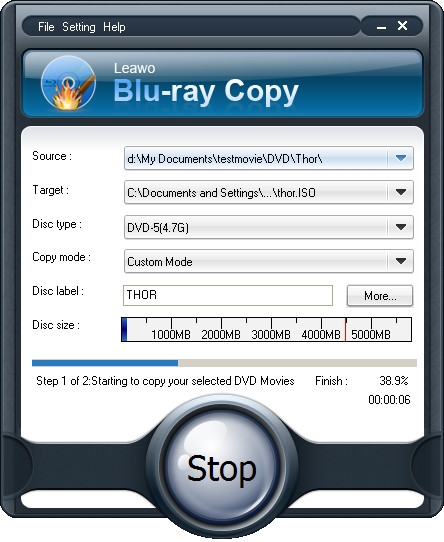
Blu Ray Ripper | Blu-ray Ripper for Mac | BD/DVD to MKV Converter | Blu-ray Copy | Blu Ray Creator | Blu Ray Player
Comments are closed.