We always pay a lot to commercial Blu ray discs but they are easy to break. Thus ripping Blu ray is absolutely a good decision to protect your Blu ray disc from breaking and worn out caused by frequently use. As we know, MKV format can store multiple video and audio tracks with all meta-information and preserve chapters, so it is widely supported by HD media player. So ripping Blu ray to MKV is an ideal choice for keeping Blu ray without quality loss.
BD to MKV Converter is specially designed for users to rip Blu ray to MKV with all audio tracks and subtitles included. Follow is the short guide to rip a Blu ray to MKV.
Make preparations:
-BD to MKV Converter
-Windows Os computer
-Blu ray drive
-Blu ray disc
![]()
Guide: How to rip a Blu ray to MKV
Step1. Import Blu ray to BD to MKV Converter
Run BD to MKV Converter, click “Load Disc” button to import movie files from BD or DVD disc.
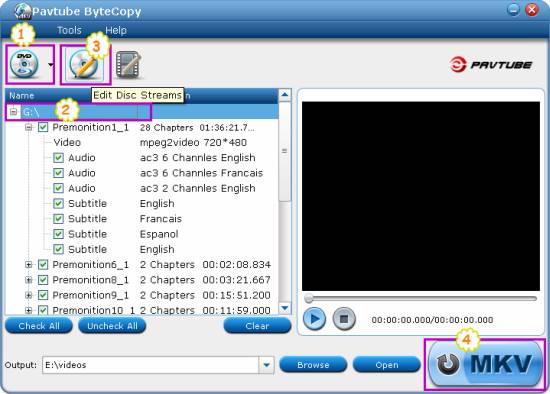
Step2. If you want to rip the entire Blu ray to MKV, you can click on the disc label (for instant “G:/”) to select the whole disc. When the disc is selected, “Edit Disc” button will be highlighted.
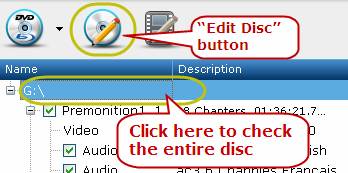
Step3. Edit
Click “Edit” button to edit the disc. Choose one form “Format”. Choose “Lossless” in format and keep all audio tracks and subtitle streams to do lossless ripping. If you are going to play on computer media player, you can select “HD Player”. After that click “OK” for confirmation.
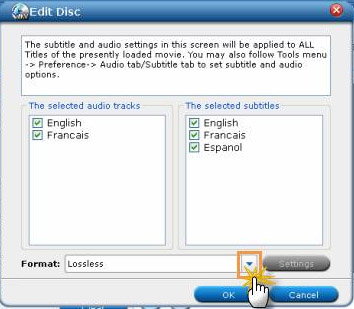
Step4. Ripping Blu ray to MKV
After editing, get back to the main interface to click “MKV” button to start to rip Blu ray to MKV. When the Blu ray to MKV conversion is completed, you can click “Open” to get the MKV files.
Blu Ray Ripper | Blu-ray Ripper for Mac | BD/DVD to MKV Converter | Blu-ray Copy | Blu Ray Creator | Blu Ray Player
2 Comments.