Want to rip Blu ray to AVI for enjoying on portable device like iPod, iPhone, etc.? Here we will share you an easy solution to rip Blu ray to AVI for Mac users.
Ripping Blu ray to AVI on Mac will provide you with high definition Blu ray playback on devices supported AVI format. AVI is a widely used format no matter on computers or mobile devices while Blu ray is used to store high definition video and audio. Ripping Blu ray to AVI can not only make you enjoy high definition Blu ray on mobile devices but also resolve the problem to store Blu ray on computer. And following I will share you the detailed steps about ripping Blu ray to AVI for Mac.
Make preparations:
1. Blu ray to AVI converter for Mac
2. Mac Os pc with Blu ray drive
3. Blu ray disc
Guide: How to rip Blu ray to AVI for Mac
Step1. Import Blu ray to Blu ray Ripper
Drag and drop or click Load BD button on the menu bar to import Blu ray source to Blu ray Ripper. You can also import DVD or Blu ray/DVD folder.
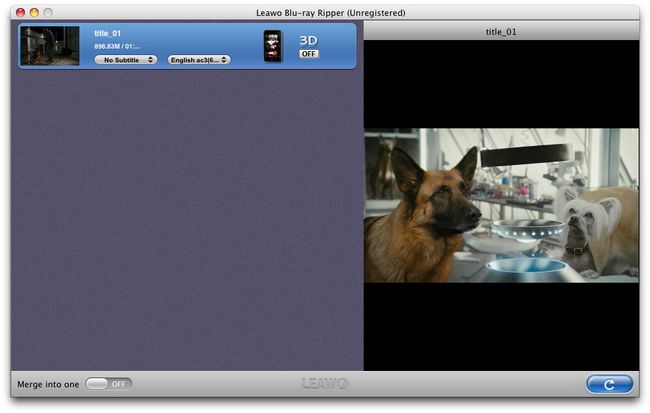
Step2. Set output format
Click the clickable icon in the end of each BD file to enter Profile panel. This Blu ray Ripper has provided various output format and devices for you to choose from. You can search AVI or device in the search bar.
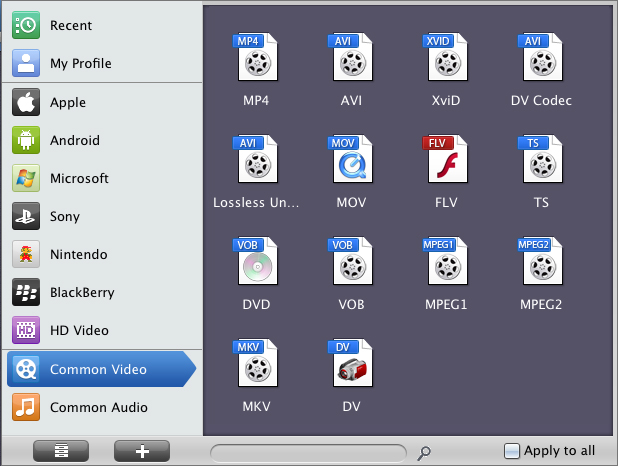
Step3. Settings
To meet your device more exactly, you can click “+” button to set the parameter for output video and audio, such as video and audio codec, quality, bit rate, frame rate, etc.
Step4. Rip Blu ray to AVI for Mac
Return to the home interface and click “Convert” button to start to rip Blu ray to AVI on Mac. You can set after-done settings for emergency.
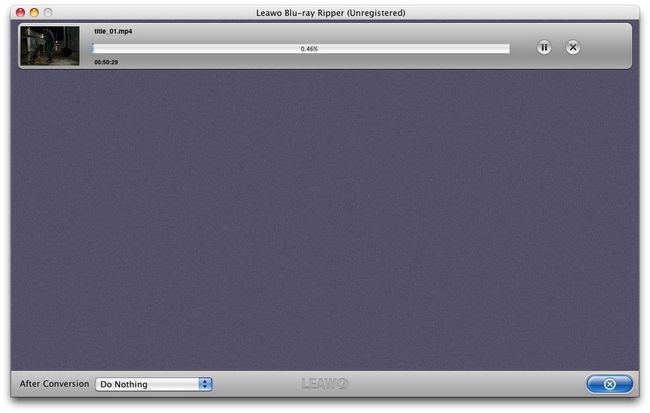
Comments are closed.