Have got a Blackberry Playbook already? Want to enjoy Blu ray HD movies on your Blackberry Playbook? Blackberry Playbook features 1Ghz Dual Core processor, 1GB RAM, 1080p HD video playback and HDMI output. If you want to enjoy HD movies on Blackberry Playbook for killing the spare time, here is a good idea for you to rip Blu ray to Blackberry Playbook on Mac to enjoy HD movies on Blackberry Playbook.
You need to get some preparations before conversion. Make sure that you have obtained a Blu ray to Blackberry Ripper for Mac, a BD drive, and your Blu ray disc.
Download and install Blu ray to Playbook converter for Mac.
Guide: How to rip Blu ray to Blackberry Playbook on Mac
Step1. Import Blu ray source to Blu ray to Blackberry Playbook
Start Blu ray to Blackberry ripper for Mac, click “Load BD” or directly drag and drop the BD source to the interface of the program.
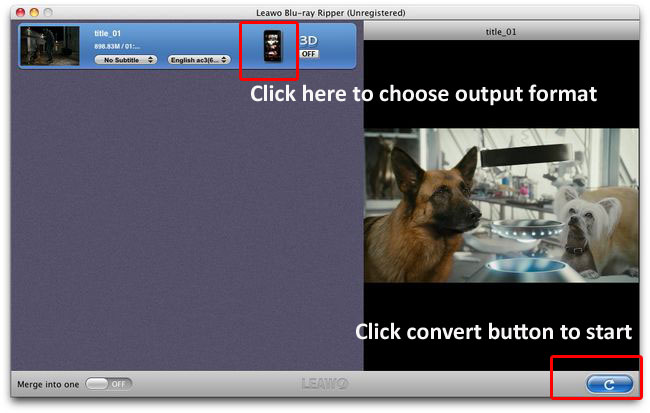
Step2. Select desired subtitle and audio track
You can set the audio track and subtitle after BD source loaded into the program.
Step3. Set target format
Click the clickable icon before 3D button to enter “Profile” to set the format for your device. Many devices are provided for you to choose from; you can tab to the Blackberry column and choose Playbook as the output device.
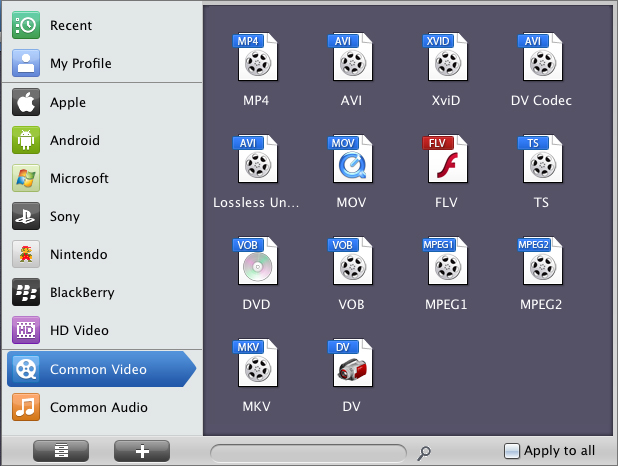
Step4. Setting
To meet your device exactly, you can click “+” button to adjust the parameters such as audio and video codec, quality, video size, bit rate, frame rate, etc. to better the output effect.
Step5. Rip Blu ray to Blackberry Playbook
Click “Convert” button on the main interface to start to rip Blu ray to Blackberry Playbook on Mac. You can set after-done settings for emergency.
Comments are closed.