If you have collected some classic Blu ray disc, and want to back up on the computer, here we will show you how to rip Blu ray to computer for keeping Blu ray on your computer in detail.
Ripping Blu ray to computer is a good way for enjoying Blu ray movies on computers at anytime and anywhere. In addition, it will be your best choice to keep Blu ray sources for backup in case Blu ray discs get broken by accident. How to rip Blu ray to computer for backup and enjoyment? It is quite easy with the help of Leawo Blu ray Ripper. Leawo Blu ray Ripper is a professional tool for ripping Blu ray to computer in various formats. In addition to ripping Blu ray function, it is able to edit the Blu ray video to get better output effect and retain the same Blu ray movie quality as the Blu ray disc. Following is the step-by-step guide about how to rip Blu ray to computer with Leawo Blu ray Ripper.
Download and install Blu ray Ripper.
Download and install Blu ray Ripper for Mac.
Guide: How to rip Blu ray to computer
Step1. Import Blu ray movie to Blu ray Ripper
Download, install and run Blu ray Ripper, and click “Load BD” to import Blu ray source to Blu ray Ripper. Player has been built in the program which allows previewing the imported files by double clicking the file.
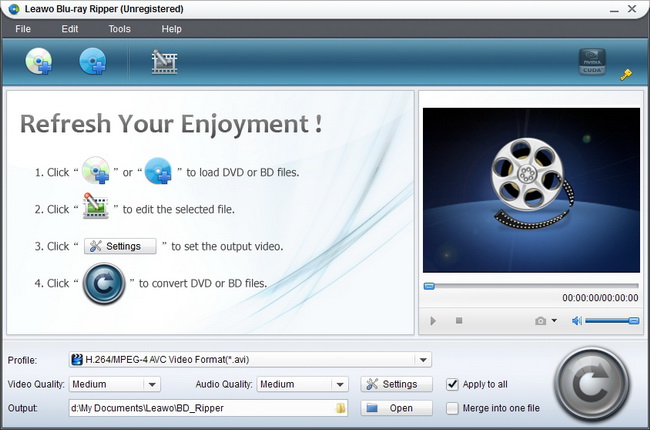
Step2. Set output format
Click the drop down box of “Profile” to choose a desired one out of various customized output formats.
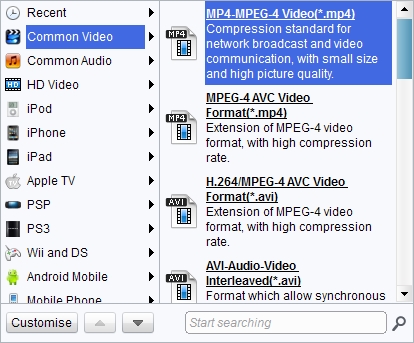
Step3. Edit (Optional)
Editing function is also provided for improving the video effect. Four edit features are offered: Trim, Crop, Effect and Watermark.
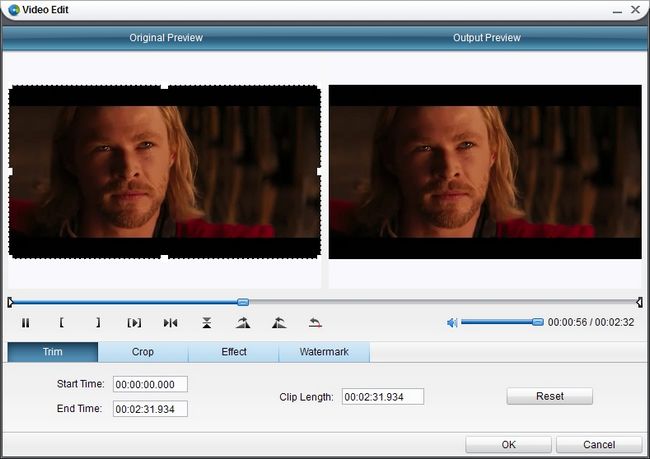
Step4. Settings
You can change the parameters to meet your devices exactly in settings button: codec, quality, video size, bit rate, aspect ratio, frame rate, etc.
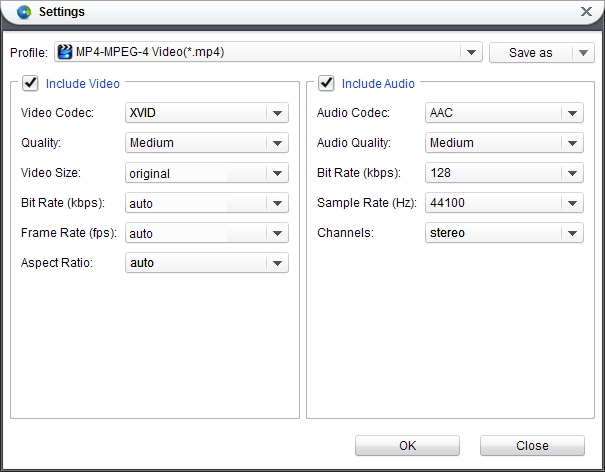
Step5. Rip Blu ray to computer
After all above steps have been finished, you can revisit the home interface and click the big button “Convert” to start to rip Blu ray to computer. After conversion, you can enjoy Blu ray on your computer anytime you prefer.
1 Comments.