Want to backup your Blu ray so as to keep your Blu ray longer for enjoyment? An ideal and economical way is to rip Blu ray to computer for backup with a Mac Blu ray Ripper. Leawo Blu ray Ripper for Mac is a professional tool for ripping Blu ray to various formats on Mac. It is able to rip Blu ray to computer on Mac without quality loss. And its built-in editor provides edit functions for users to edit Blu ray to better effect.
Guide: How to rip Blu ray to computer on Mac
![]()
Step1. Import Blu ray to Mac Blu ray Ripper
Drag and drop or click Load BD button on the menu bar to import Blu ray source to Mac Blu ray Ripper. You can also import DVD or Blu ray/DVD folder.
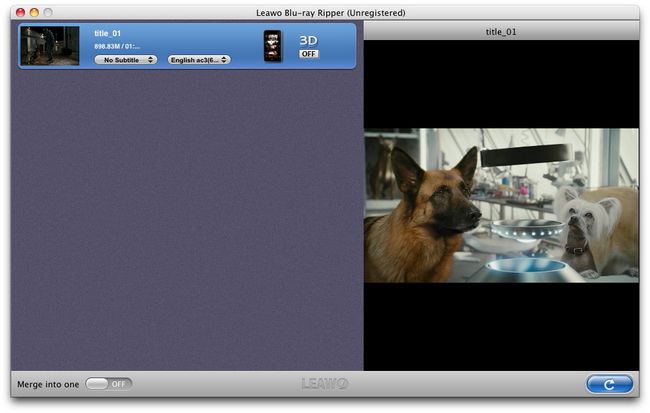
Step2. Set output format
Click the clickable icon in the end of each BD file to enter Profile panel. Leawo Blu ray Ripper has provided various output format and devices for you to choose from. You can also search your needed format or device in the search bar.
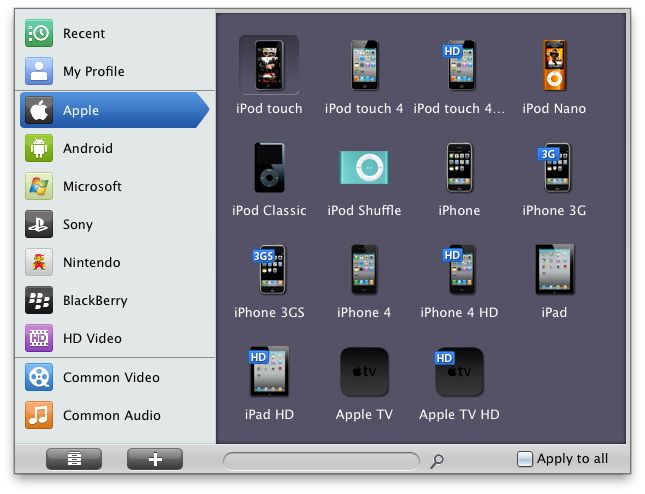
Step3. Settings
To meet your device more exactly, you can click “+” button to set the parameter for output video and audio, such as video and audio codec, quality, bit rate, frame rate, etc.
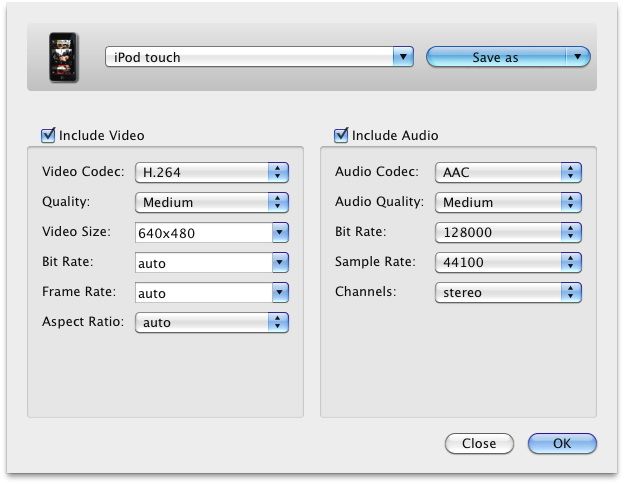
Step4. Rip Blu ray to computer on Mac
Return to the home interface and click “Convert” button to start to rip Blu ray to computer on Mac. You can set after-done settings for emergency.
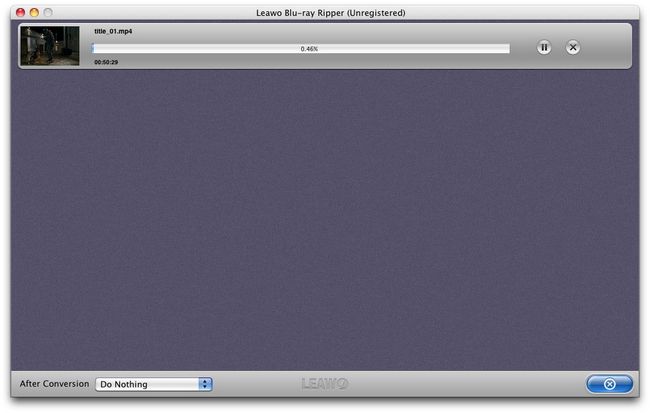
Blu Ray Ripper | Blu-ray Ripper for Mac | BD/DVD to MKV Converter | Blu-ray Copy | Blu Ray Creator | Blu Ray Player
Comments are closed.