So as to protect the original Bly ray disc from scratching and damage caused by frequently use, we prefer to rip Blu ray to DVD for backup. As DVD is cheaper than Blu ray disc but also share good video quality, thus to back up Blu ray on DVD will not cause quality loss but save you lots of money. How to rip Blu ray to DVD for backup? The following guide will share you an easy way to rip Blu ray to DVD for backup with Leawo Blu ray Copy, which is a powerful tool for you to decrypt, rip and edit movies directly from Blu ray discs to DVD.
Download and install Blu ray Copy.
Step-by-Step guide: How to rip Blu ray to DVD
Step1. Load Blu ray source to Blu ray Copy
Click the drop down button of “Source”, choose your Blu ray drive which you have inserted your Blu ray disc. You can import Blu ray folder as well.
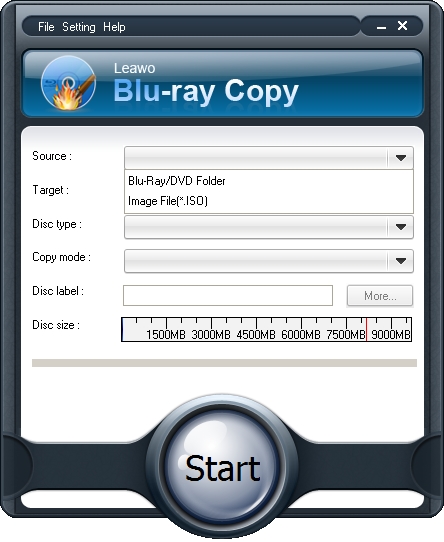
Step2. Select Target
Click the drop down box of “Target” and select “DVD disc”. Only when your computer has DVD drive, you could see the DVD disc option.
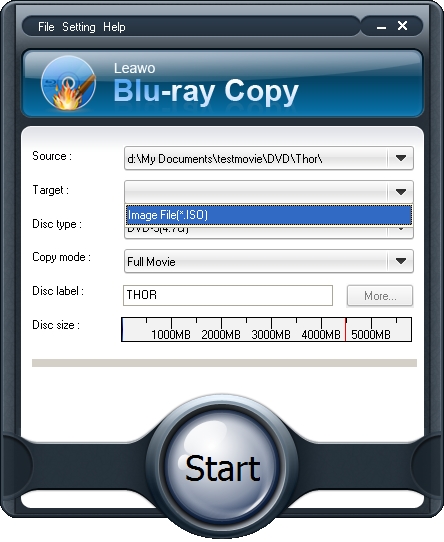
Step3. Do some choices.
Choose Disc Type, Copy Mode, and input your desired Disc Label. “Disc Type” includes BD, DVD-5, DVD-9, etc. and “Copy Mode” for Full, Main, or Custom Movie content copy. Only when you choose Main Movie or Custom Movie in Copy Mode, you would be able to set audio and subtitle options by clicking “More”.
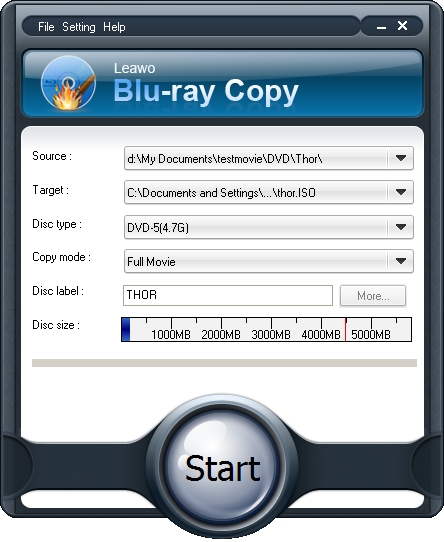
Step4. Start to rip Blu-ray to DVD
Click the “Start” to rip Blu ray to DVD disc.
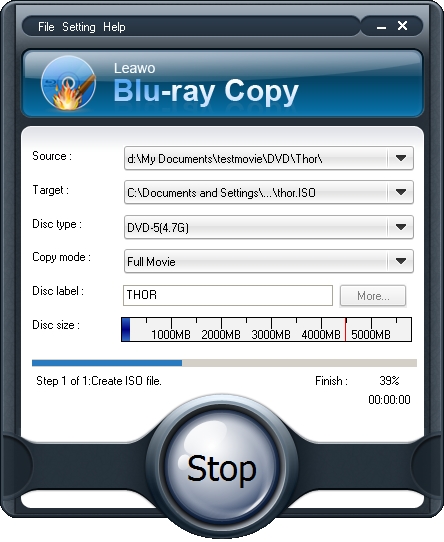
1 Comments.