If you want to download your Blu ray movies to YouTube, but don’t know how, this guide will provide you with a detailed procedure about ripping Blu ray to FLV on Mac.
FLV is one of the widely used formats on YouTube website. Thus if you desire to upload Blu ray to YouTube for sharing, you have to rip Blu ray to FLV first. Leawo Blu ray to FLV Ripper for Mac is a professional ripping software for ripping Blu ray to FLV and some other formats such as MP4, WMV, AVI, etc. on Mac. To learn more about how to rip Blu ray to FLV on Mac, please follow the below step-by-step guide.
Download Blu ray to FLV converter for Mac here
Download Blu ray to FLV Converter for Win here
Guide: How to rip Blu ray to FLV on Mac
Step1. Load Blu ray to Blu ray to FLV converter for Mac
Launch Blu ray to FLV converter for Mac and click “Load BD” or directly drag and drop the BD source into the program.
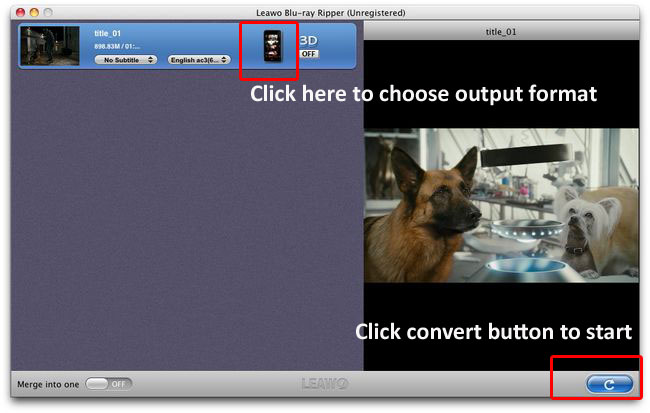
Step2. Set the output format
Click the clickable icon in the end of each BD files to access to Profile panel, in which you can choose FLV in “Common Video”.

Step3. Settings
To obtain exact output effect, you can click “+” button to set parameter for output video and audio, such as video and audio codec, quality, bit rate, frame rate and so on.
Step4. Rip Blu ray to FLV on Mac
Then return to the home interface and click “Convert” to start to rip Blu ray to FLV on Mac.
After Blu ray conversion is finished, you can click “Open” to get the ripped files and upload to YouTube for sharing.
Blu Ray Ripper | Blu-ray Ripper for Mac | BD/DVD to MKV Converter | Blu-ray Copy | Blu Ray Creator | Blu Ray Player
Comments are closed.