HTC Flyer is a 7 inch smart and portable tablet with a digital pen that can do more for you than you can imagine. From creating masterpieces with a stroke of a paintbrush, to taking multimedia notes or even signing digital documents, HTC Flyer puts you in control of any situations. With streaming movies at a touch of your finger, HTC Flyer turns any moment into something special. Do you want to experience HD Blu ray movies with HTC Flyer? Follow this short guide to rip Blu ray to HTC Flyer on Mac for enjoyment.
Make some preparations:
-Leawo Blu ray Ripper for Mac
-Mac Os computer
-Blu ray Disc
-BD drive
![]()
Guide: How to rip Blu ray to HTC Flyer on Mac
Step1. Load Blu ray to Blu ray Ripper for Mac
Download and install Blu ray Ripper for Mac, launch it and click “Load BD” or directly drag and drop the BD source into the program.

Step2. Set the output format
Click the clickable icon in the end of each BD files to access to Profile panel, in which you can choose MP4 in “Common Video”.
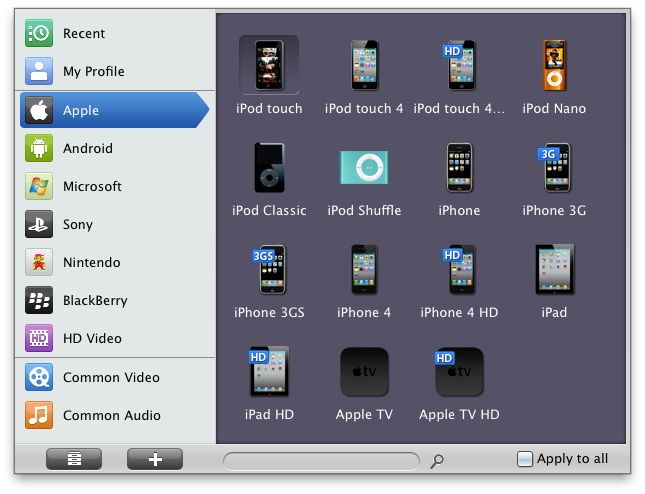
Step3. Settings
To obtain exact output effect, you can click “+” button to set parameter for output video and audio, such as video and audio codec, video size, quality, bit rate, frame rate and so on.
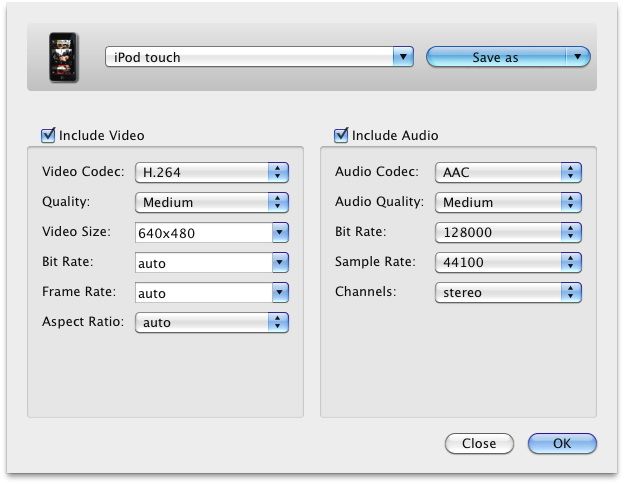
Step4. rip Blu ray to HTC Flyer on Mac
Then return to the home interface and click “Convert” to start to rip Blu ray to HTC Flyer on Mac.
Comments are closed.