
Would you like to enjoy Blu ray movies on HTC One S? In this guide, we will detail you how to rip Blu ray to HTC One S on Mac step by step.
HTC One S features a 4.3 inch new display with 540*960 resolutions that delivers a rich viewing experience like you’ve never seen before. Plus, with Beats Audio™ you hear authentic, deep sound with true, finely-tuned details. And it adopted a 1.5 dual core processor and runs Android 4.0 Os, 16GB of storage and 1GB of RAM. All of above has made it one of the best choices to enjoy Blu ray.
To rip Blu ray to HTC One S on Mac, you just need to obtain a professional Blu ray to HTC One S converter for Mac, which will help rip Blu ray to HTC One S on Mac while retaining the great quality. Before ripping Blu ray to HTC One S on Mac, we need to know what the format HTC One S supports first and then follow the below guide to rip Blu ray to HTC One S on Mac.
Audio supported formats:
aac, .amr, .ogg, .m4a, .mid, .mp3, .wav, .wma (Windows Media Audio 9)
Video supported formats:
3gp, .3g2, .mp4, .wmv (Windows Media Video 9), .avi (MP4 ASP and MP3)
Download and install Blu ray to HTC One S Converter for Mac.
Guide:How to rip Blu ray to HTC One S on Mac
Step1. Load Blu ray to Blu ray to HTC One S converter for Mac
Download and install Blu ray to HTC One S converter for Mac, launch it and click “Load BD” or directly drag and drop the BD source into the program.
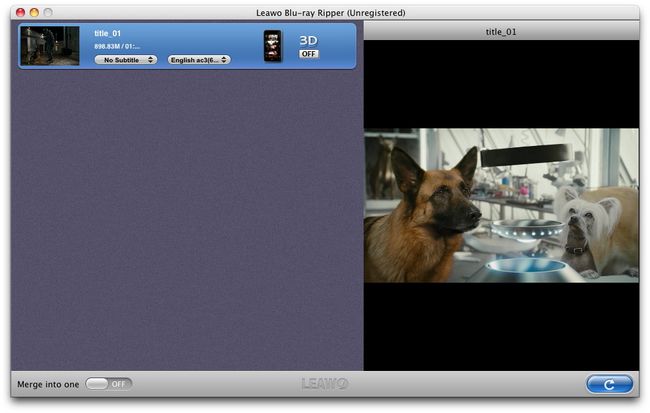
Step2. Set the output format
Click the clickable icon in the end of each BD files to access to Profile panel, in which you can choose a suitable format from MP4, WMV, 3GP, 3G2, AVI as the output format of HTC One S in “Common Video”.
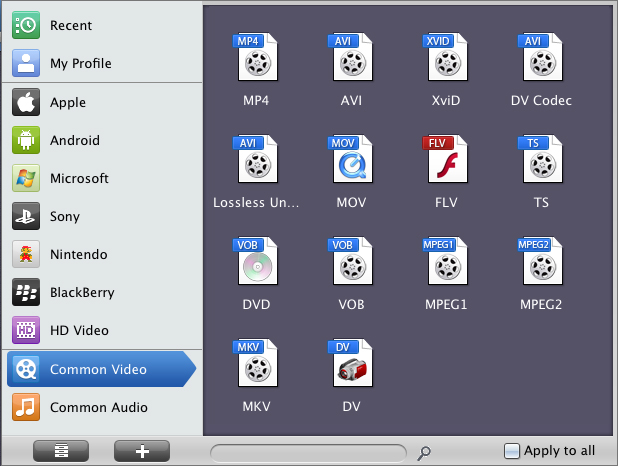
Step3. Settings
To obtain exact output effect, you can click “+” button to set parameter for output video and audio, such as video and audio codec, video size, quality, bit rate, frame rate and so on.
Step4. Rip Blu ray to HTC One S on Mac
Then return to the home interface and click “Convert” to start to rip Blu ray to HTC One S on Mac.
Comments are closed.