This guide will provide you an easy solution to rip Blu ray to iTunes with Leawo Blu ray to iTunes converter.
ITunes is a necessary tool to manage the digital music and video files on Apple’s products such as iPad, iPod, iPhone, Apple TV, etc. If you want to enjoy Blu ray on iPad, iPhone, iPod or Apple TV, you need to rip Blu ray to iTunes previously and then transfer to your Apple device. In this post, we will share you an easy solution to rip Blu ray to iTunes with Blu ray to iTunes converter, which is efficient to rip Blu ray to iTunes for iPad, iPhone, iPod and Apple TV.
Download and install Blu ray to iTunes converter.
Download and install Blu ray to iTunes converter for Mac.
Guide: How to rip Blu ray to iTunes
Step1. Import Blu ray to Blu ray to iTunes converter
Launch the Blu ray to iTunes converter, click “Load BD” button to import Blu ray disc into the program. You can preview the imported videos in the right player.
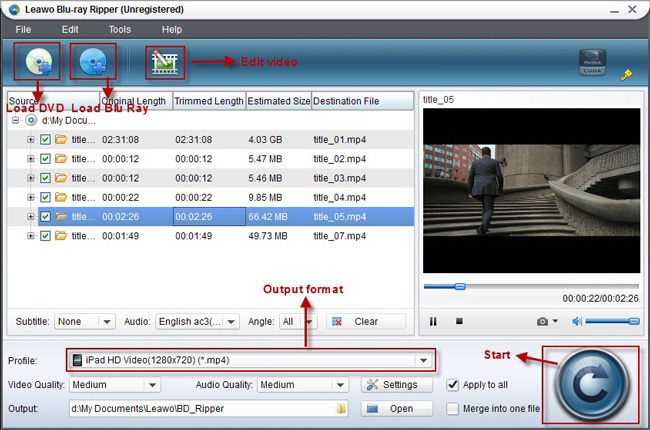
Step2. Edit (Optional)
Edit function is provided for you to better the video effect. Four edit operations are allowed: Trim, Crop, adjusting Effect and adding Watermark.
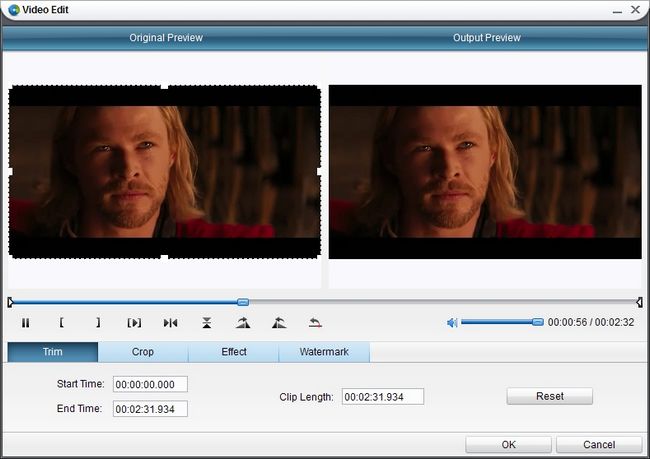
Step3. Choose output format
Click the drop down box of “Profile” to enter the following panel, in which you can select “iPad” format, or you can choose “iPod” or “Apple TV” according to your own needs.
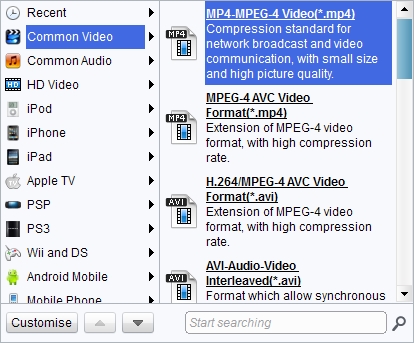
Step4. Set the output
In Output, you need to choose a destination for your output files
Step5. Ripping Blu ray to iTunes
After all above have been done, click the big “Convert” to start to rip Blu ray to iTunes. When the conversion is finished, you can click “Open” button to get the ripped files for iTunes to sync to your Apple devices.
Comments are closed.