Want to rip Blu ray to MPEG on Mac for enjoying on your PSP, iPod, and other devices? Happen to meet such problem that “I need to rip my Blu-ray movies to mpeg. I bought one but it always stopped when it ripped for two minutes.” Actually, what you may lack is a good and professional Blu ray to MPEG Converter for Mac. Leawo Blu ray to MPEG Converter for Mac is what you need. It is specially designed for ripping Blur ay to MPEG and other popular formats and devices without quality loss in easy steps. This follow is the guide for how to rip Blu ray to MPEG on Mac in details.
Guide: How to rip Blu ray to MPEG on Mac
![]()
Step1. Load Blu ray to Mac Blu ray to MPEG Converter
After installed Blu ray to MPEG Converter for Mac into your computer, launch it and click “Load BD” to import Blu ray source to the program. If what you imported is Blu ray disc, you need an external Blu ray drive.
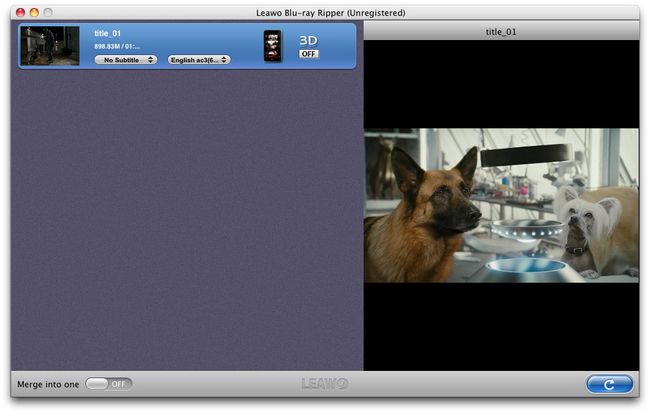
Step2. Set output format
Click the clickable icon at the end of the imported Blu ray files, and then a “Profile” panel will pop up with lots of formats and devices for you to choose from. In “Common Video”, choose MPEG as the output format.
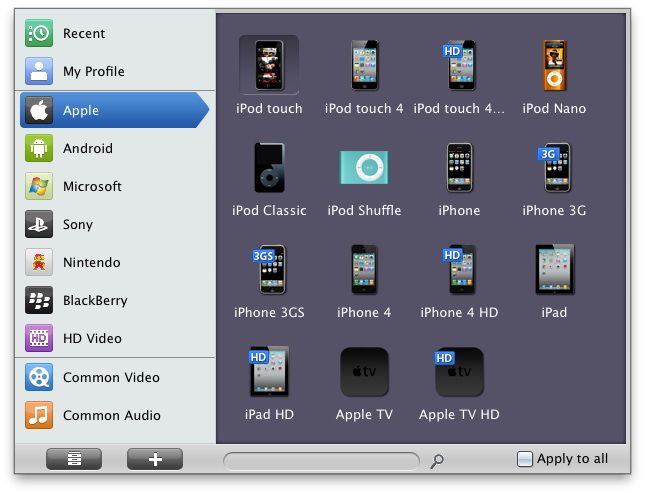
Step3. Settings
Click “+” button to enter into the next part “Setting” panel, in which you can set the parameter so as to get better output effect, such as video and audio codec, bit rate, frame rate, video quality, etc.
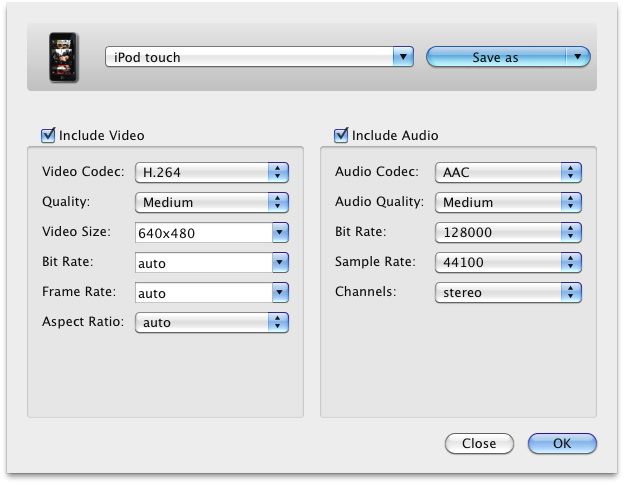
Step4. Ripping Blu ray to MPEG on Mac
Then revisit the home interface and click “Convert” to start to convert Blu ray to MPEG on Mac.
Blu Ray Ripper | Blu-ray Ripper for Mac | BD/DVD to MKV Converter | Blu-ray Copy | Blu Ray Creator | Blu Ray Player
Comments are closed.