
Would you like to play your Blu ray on the latest PS Vita? This guide will share you an easy solution for playing Bly ray on PS Vista via ripping Blu ray to PS Vita.
The PS Vita, also called Play Station Vita, is a handheld game console developed and manufactured by Sony Computer Entertainment. The PS Vita features two analog sticks, a 5 inch OLED multi-touch capacitive touchscreen with 960*544 pixels resolution, and supports Bluetooth, Wi-Fi and optical 3G. And it adopted a 4-core ARM Cortex-A9 MPCore processor and a 4-core SGX543MP4+graphics processing unit, as well as LiveArea software as its main user interface.
If you have got a PS Vita, and want to make full use of this handheld game console, we will provide you with the best solution to play Blu ray on PS Vita with Blu ray to PS Vita converter. And following is the step-by-step guide about how to rip Blu ray to PS Vita for your reference.
Download Blu ray to PS Vita converter and make the installation.
Step1. Import Blu ray to Blu ray to PS Vita converter
Launch Blu ray to PS Vita converter, click “Load BD” to import Blu ray movies to the program. You can preview the imported files by double clicking it.
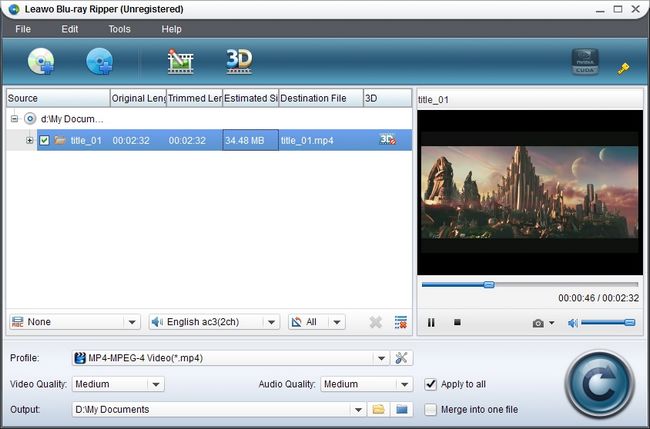
Step2. Set the output format
In the drop down box of “Profile”, we need to choose a suitable format to be the output format. As PS Vita can support MPEG-4 Simple Profile (AAC). H.264/MPEG-4 AVC Hi/Main/Baseline Profile (AAC), we just need to choose one in “Profile” among these supported formats.
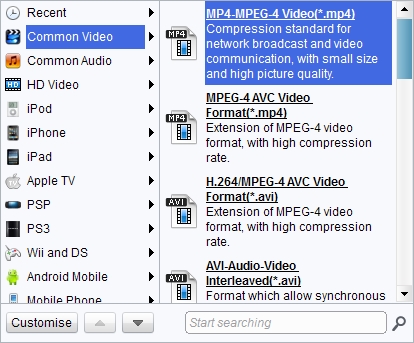
Step3. Settings
To make exact parameters, you can click “Settings” button to set the parameters such as video and audio codec, video size which needs setting as 960*544, bit rate, frame rate, etc.
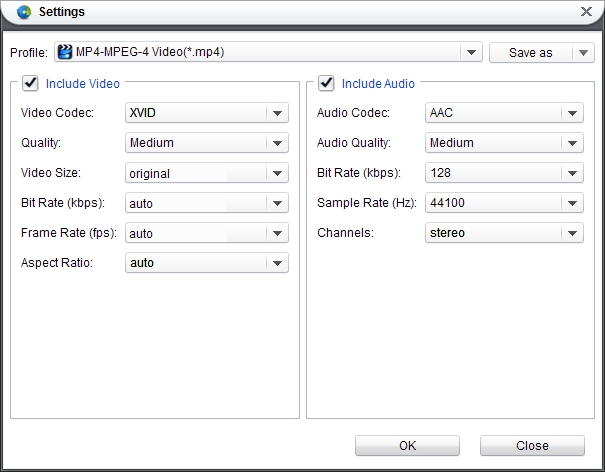
Step4. Rip Blu ray to PS Vita
Then revisit the home interface and click “Convert” to start to rip Blu ray to PS Vita. After conversion, click “Open” to get the ripped Blu ray files and transfer to PS Vita for enjoyment.
Blu Ray Ripper | Blu-ray Ripper for Mac | BD/DVD to MKV Converter | Blu-ray Copy | Blu Ray Creator | Blu Ray Player
Comments are closed.