Want to rip your DVD to MKV while maintaining multiple subtitle DVD provides? Here in this post, we will share you an easy way to rip DVD to MKV with multiple subtitle reserved.
To rip DVD to MKV with multiple subtitles, you need to get a DVD to MKV Converter first. DVD to MKV converter is a must for ripping DVD to MKV. You will find various DVD to MKV converter in Google, though not all of them can rip DVD to MKV and reserve the multiple subtitles meanwhile. Here we well recommend one for you and detail you how to use this DVD to MKV converter to rip DVD to MKV with multiple subtitles.
Download and install DVD to MKV converter in your computer.
Guide: How to rip DVD to MKV with multiple subtitles
Step1. Launch the DVD to MKV Converter. Then click “Load Disc” to import DVD files.
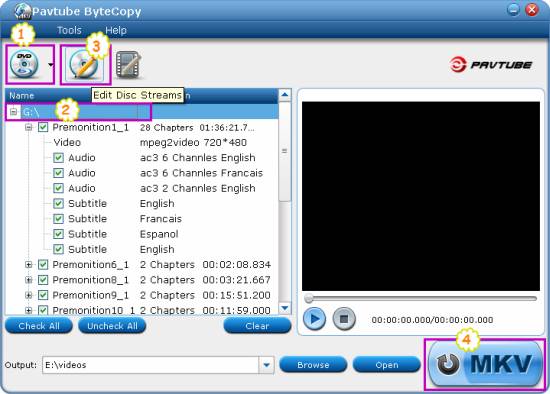
You will see three ways available to import files, choose “Load DVD”.
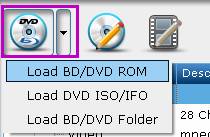
Step2. After loaded the DVD files, click the “+” button to unfold all source in the DVD files.

Then you will have lots of video and audio information showing in the tree structures as below. If you want to do lossless DVD ripping, then you just keep all audio tracks and subtitle streams.
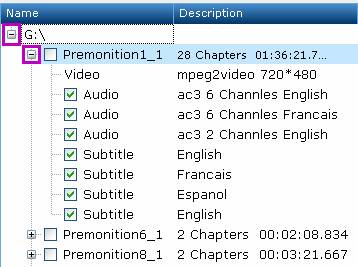
Step3. Click the disc label to select the whole movie. When the movie is chose, you are able to edit DVD files by clicking “Edit Disc” button; you can select “lossless” from the drop down box of “Format” and click “OK” for confirmation.
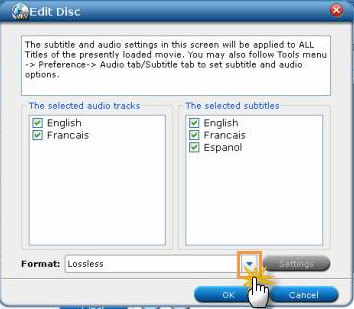
Step4. Revisit the home interface and click “MKV” button to start to rip DVD to MKV conversion. When the DVD to MKV conversion is finished, click “Open” to get the MKV files.
Comments are closed.