2012 Summer Olympic Games is in full swing. It is undoubtedly that there must be some wonderful Olympic games you interest in. In order to keep those games videos longer, we can record the videos to Blu ray disc for forever backup. It’s a fantastic idea to burn all your favorite videos in one single disc for backup.
The how-to guide below will share you an easy solution to burn 2012 Summer Olympic Games videos to Blu ray disc with Leawo Blu ray Creator, a professional Blu ray burning program. You can even add the Olympic image and music to be the background image and music with this Blu ray Creator. Now let’s experience how to make a 2012 Summer Olympic Games Blu ray disc.
How to make 2012 Summer Olympic Games disc?
Download and install Blu ray Creator.
Step1. Add videos to the Blu ray Creator
Insert an unwritten BD-25, BD-50 disc into the BD drive. Click the “Add” button to import 2012 Summer Olympic Games videos to the program; you can preview it on the built-in player by double clicking it.
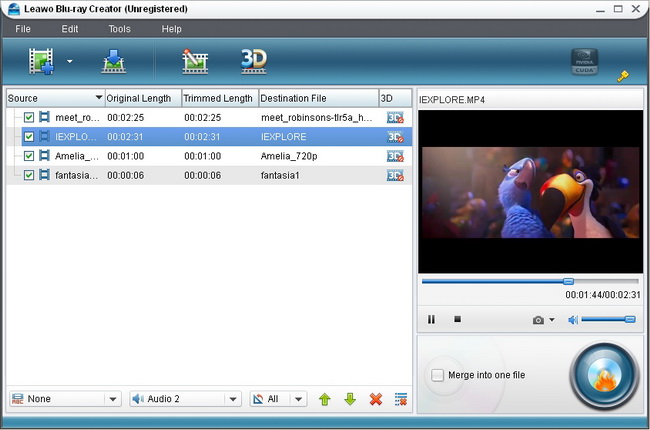
Step2. Edit video files (Optional)
You can edit the video files by clicking “Edit”. There are four options for you to edit the videos.
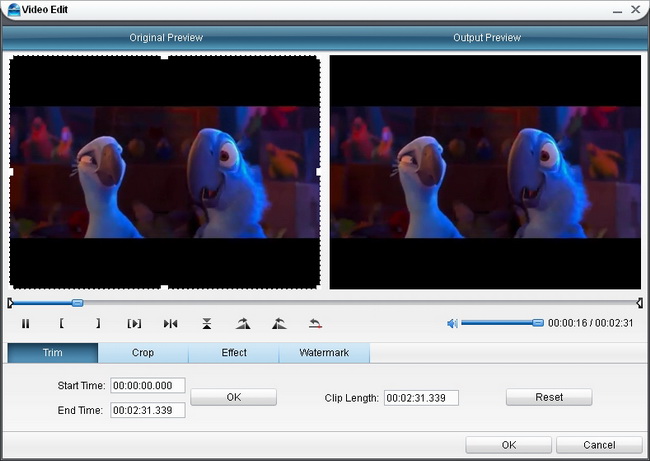
“Trim”–set video “Start Time” and “End Time”.
“Crop”–remove black margins or crop it in an appropriate size.
“Effect”–set output video Brightness, Contrast, Saturation and Volume.
“Watermark”–add image or text watermark over the video to make it unique to you.
Step3. Output menu customization
Click on the “Burn to DVD & Blu-ray” button to go to the panel where you can choose menu templates and do customization. For your preference, there are multiple menu templates available: Standard, Business, Education, Holiday, Nature, Others. When you unfold each menu template, you will get sub templates for options. If you want to customize menu, you can click “Customize Menu” where you can set the background image and music.
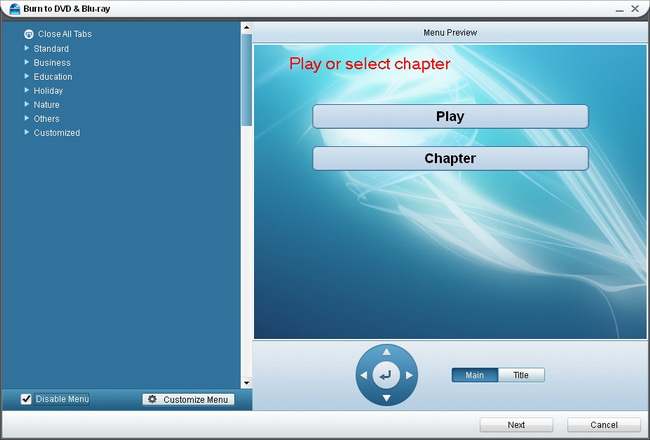
Step4. Further settings of the output
Click on “Next” button and then it will turn to the panel in the following: Do some selections In “Volume Label”, “Burn to”, “Options”, “Video Settings”, “Disc Type”, “Video Quality” and “Required Disc Space”.
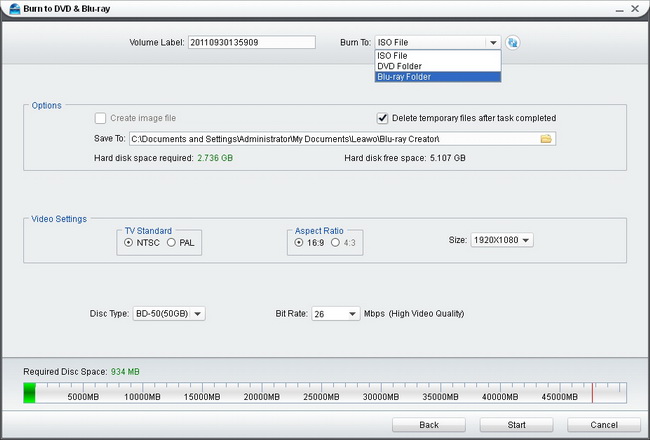
Step5. Start to burn 2012 Summer Olympic Games video to Blu ray
Click on the “Start” button to start burning 2012 Summer Olympic Games video to Blu ray disc.
Comments are closed.