Most movie lovers have the habit to collect great Blu ray disc for collection. Some limited Blu ray discs are hard to purchase nowadays. In order to protect those limited Blu ray disc but meanwhile enjoy them frequently, we advise you to rip Blu ray to MKV. Against this background, numerous Blu-ray rippers are designed for backup people’s favorite Blu-ray movies, and most of these rippers are available for directly coping without any loss or ripping Blu-rays to some other media formats with much smaller file size. Leawo Blu ray to MKV ripper is one of such applications, which provides powerful Blu ray ripping function and Blu ray editing function. In addition to Blu ray disc, Leawo Blu ray to MKV ripper also allows ripping Blu ray ISO to MKV, if you have Blu ray ISO files on computer already, then just follow the guide below to find how to rip Blu ray ISO to MKV.
Download and install Blu ray to MKV Ripper.
Download and install Blu ray to MKV Ripper for Mac.
How to rip Blu ray IOS to MKV?
Step1. Import Blu ray ISO files
Launch Blu ray to MKV Ripper. Then click “Add” to import Blu ray ISO files into the program. Make sure that you have virtual BD drive installed in your computer.
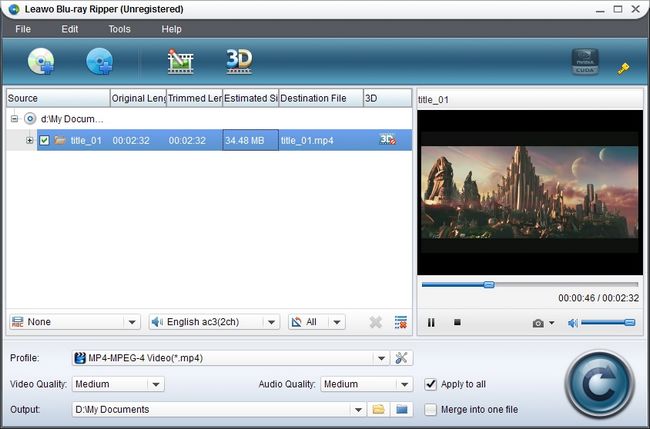
Step2. Set output format
Then go to the drop-down box of “Profile” and select MKV as the output format in “Common Video”.
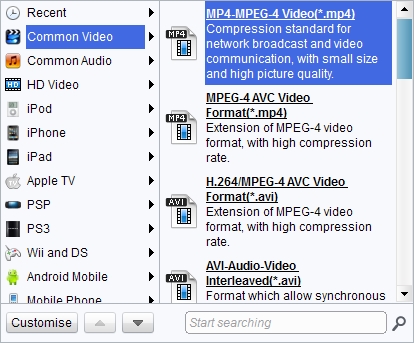
Step3. Customize Blu ray movies
In order to better the output effect, video editor and settings function are provided for customizing Blu ray movies. In Edit panel, you are allowed to trim the video length, crop the video size, adjust video effect, and add watermark to videos. In Settings panel, you are allowed to adjust video and audio codec, video size, bit rate, frame rate, etc.
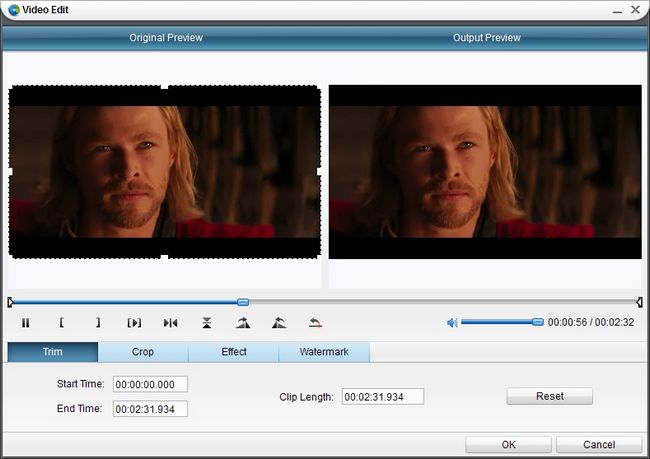
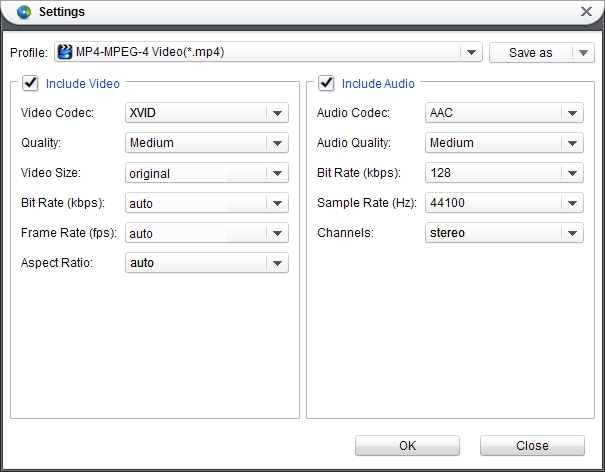
Step4. Rip Blu ray ISO to MKV
Go back to the home interface and click “Convert” button to start to rip Blu ray ISO to MKV. After conversion, click “Open” to get the ripped Blu ray movies for free enjoyment.
Comments are closed.