Why we choose Blu ray?
Blu ray is an optical storage medium designed to supersede the standard DVD format. It provides better and high-definition content than DVD and with up to 25 GB per single layered, and 50 GB per dual layered disc.
How to enjoy Blu ray to portable media players?
As Blu ray provides high-quality contents than DVD, users prefer to purchase Blu ray for HD visual experience. In order to make full use of Blu ray disc, some people may like to enjoy Blu ray on portable devices. To enjoy Blu ray on portable media player, it would better to rip Blu ray to MP4 which is widely supported by lots of media players and portable devices. To rip Blu ray to MP4, A Blu ray to MP4 ripper is a must. In the following guide, we will show you how to use a professional Blu ray to MP4 ripper to rip Blu ray to MP4 step by step.
How to rip Blu ray to MP4?
Download and install Blu ray to MP4 ripper.
Download and install Blu ray to MP4 ripper for Mac.
Step1. Import Blu ray source
Run Blu ray to MP4 ripper, insert Blu ray disc into Blu ray drive. Then click “Load BD” button to import Blu ray to Blu ray to MP4 ripper. Double click the imported file name to have a preview on the built-in player. If Blu ray disc has provided multiple subtitles and audio tracks for you to select, you can choose as per your need.
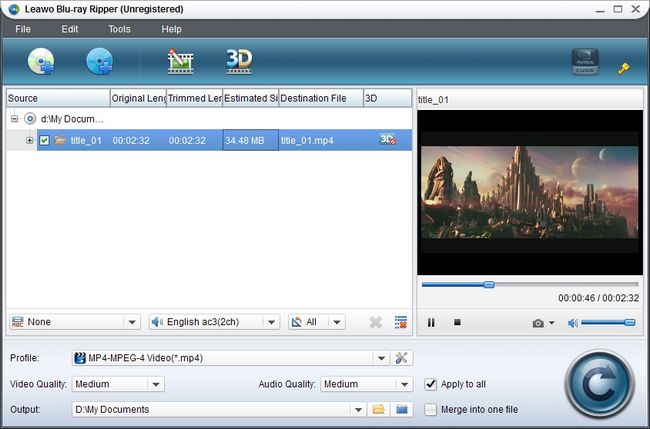
Step2. Set output format
Go to the drop-down box of “Profile” and select MP4 as the output format in the “Common Video” column.
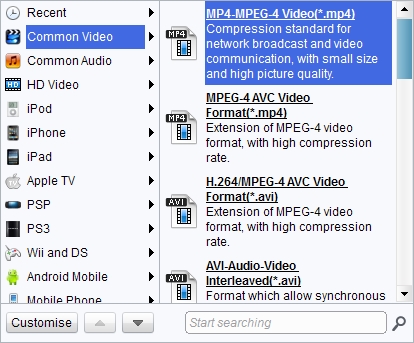
Step3. Edit (Optional)
Edit function is offered to better the video output effect. Click “Edit” button to enter Edit panel in which you can trim the video length, crop the video size, adjust video effect and add watermark to videos.
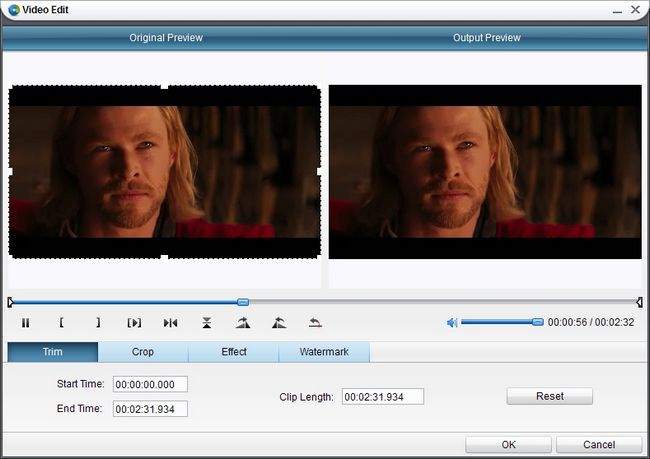
Step4. Settings
To set exact parameters of output videos, you can click “Settings” button to specify output parameters: video codec, audio codec, video size, bit rate, aspect ratio, frame rate, etc.
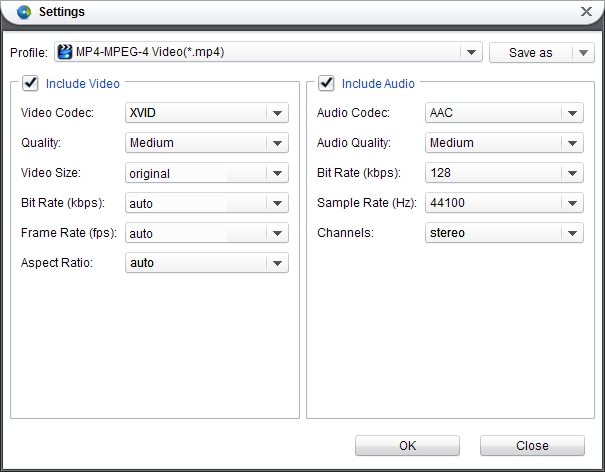
Step5. Rip Blu ray to MP4
Then after aforementioned have been done, return to the home interface and click “Convert” button to rip Blu ray to MP4.
Comments are closed.