Blu ray now is taking over of DVD step by step taking advantage of its large space and HD content. It’s worthwhile to find programs that allow you to burn Blu ray discs so as to enjoy your videos or audio files on Blu ray player.
To burn Blu ray disc, Leawo Blu ray Creator will be your great choice. It is the best Blu ray burner for burning various videos and audio files to Blu ray disc with just a few clicks. And its powerful customization function allows adding your favorite songs or images to be the background music and pictures. Five steps to accomplish Blu ray burning process.
Download and install Leawo Blu ray Creator.
How to use the best Blu ray burner to burn Blu ray disc?
Step1. Add videos to the Blu ray Creator
Click the “Add” button to import videos to the program; you can preview it on the built-in player by double clicking it.
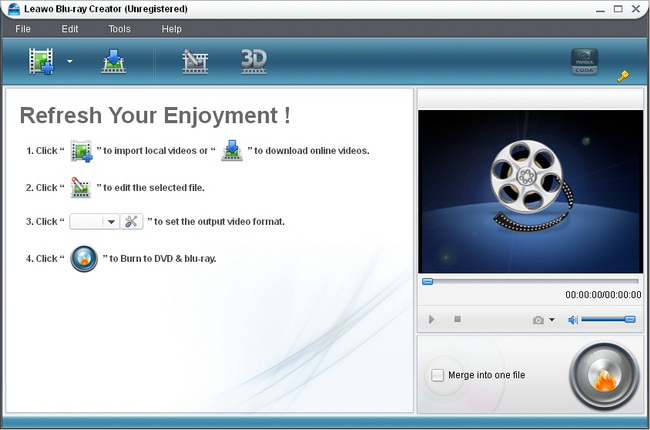
Step2. Edit video files (Optional)
You can edit the video files by clicking “Edit”. There are four options for you to edit the videos.
“Trim”–set video “Start Time” and “End Time”.
“Crop”–remove black margins or crop it in an appropriate size.
“Effect”–set output video Brightness, Contrast, Saturation and Volume.
“Watermark”–add image or text watermark over the video to make it unique to you.
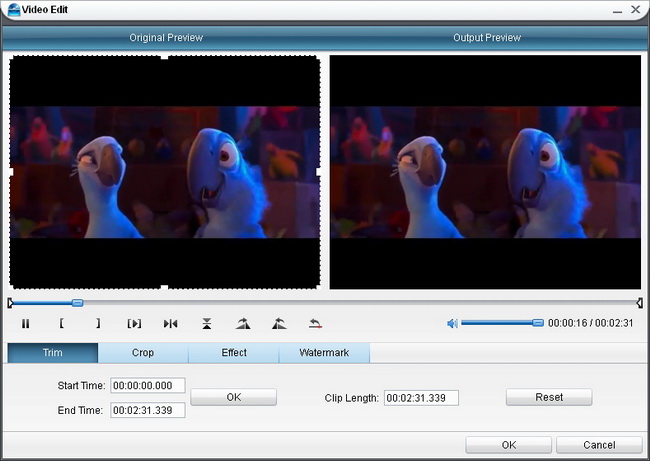
Step3. Output menu customization
Click on the “Burn to DVD & Blu-ray” button to go to the panel where you can choose menu templates and do customization. For your preference, there are multiple menu templates available: Standard, Business, Education, Holiday, Nature, Others. When you unfold each menu template, you will get sub templates for options. If you want to customize menu, you can click “Customize Menu”, where you can add your preferred music or image to be background music and image.
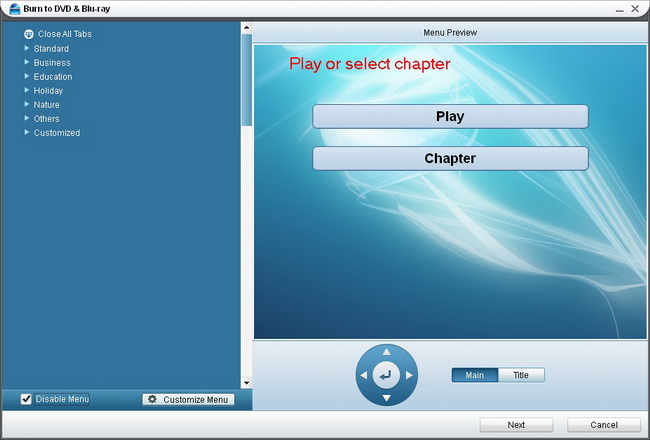
Step4. Further settings of the output
Click on “Next” button and then it will turn to the panel in the following: Do some selections In “Volume Label”, “Burn to”, “Options”, “Video Settings”, “Disc Type”, “Video Quality” and “Required Disc Space”.
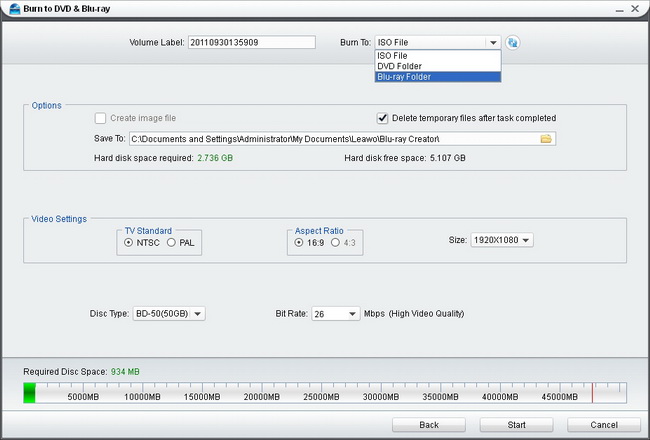
Step5. Start to burn Blu ray disc
Click on the “Start” button to start burning Blu ray.
Comments are closed.