This tutorial is specially written for people who wanna rip BD to MKV for enjoying BD on pc and home theatre system. Some may regard it as a tough job, but it is easy to accomplish BD to MKV conversion with the help of BD to MKV ripper. BD to MKV ripper will help you rip BD to MKV with least quality loss. And you could find a step-by-step guide for ripping BD to MKV in the following post.
Before ripping BD to MKV, you need to download and install BD to MKV ripper. Connect BD drive with your pc and install BD disc you want to rip.
Download and install BD to MKV ripper.
Download and install BD to MKV ripper for Mac.
How to rip BD to MKV?
Step1. Add BD source
Start Leawo BD to MKV Ripper, drag-and-drop or click “Load BD” to extract BD movie from the BD disc or folders.
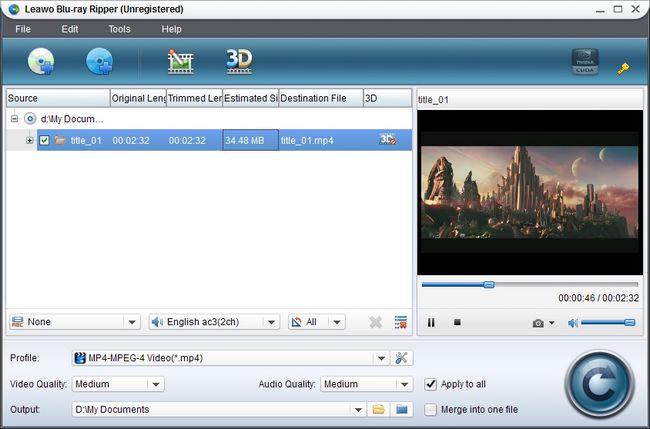
Step2. Choose MKV as the output format
Move your mouse down to the Profile box; click it to select MKV as output format. (Mac users click the icon before 3D to enter Profile box).
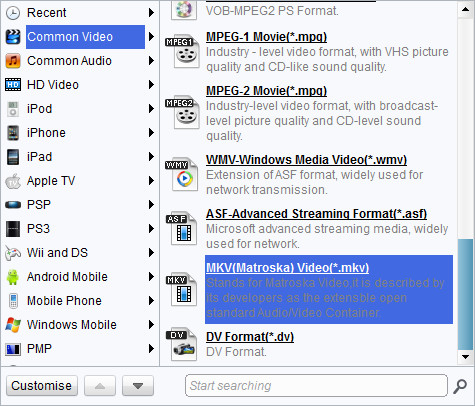
Step3. Edit (Optional)
Click Edit button on the menu bar to enter video editing panel. You can do the following editing:
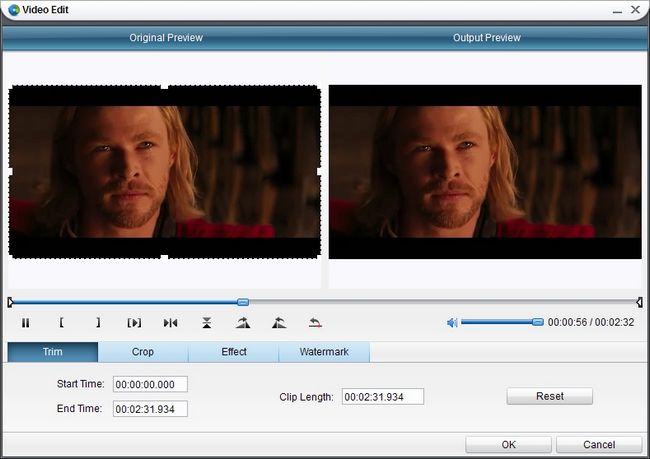
–Click Trim and drag the buttons on the slide to trim the video or change the values directly in the Start Time and End Time.
–Click Crop to choose “Letter Box” from “Zoom” and crop the video in “Cropped size”, or directly drag the dot frame for it. Click “OK” to confirm the settings.
–Click Effect to to adjust video efffects, including Brightness, Saturation, Contrast, Volume Zume.
–Click Watermark to browse for an image file, set its transparence, position and size to create a logo watermark or enter a text to click the “T” button to change font properties, set its transparence and position to create a text watermark.
Step4. Settings
You can modify output MKV parameters like codec, quality, video size, bit rate, frame rate, etc. by clicking settings button behind Profile frame (Mac users click “+” button in Profile frame).
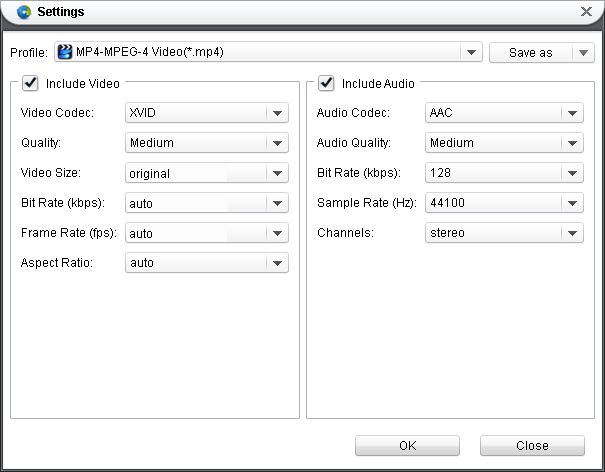
Step5. Rip BD to MKV
Click the convert button to start to rip BD to MKV with this BD to MKV ripper.
Comments are closed.