“I was wondering if I was able to burn a 3D blu ray on my Mac pc to watch on my 3D HDTV. If there are any links to programs capable of burning 3D bluray and a source from where to download the movies, I would be extremely grateful.”
Burning 3D Blu ray on Mac is quite easy with a video to 3D Blu ray burner for Mac. Now lots of 3D Blu ray burner for Mac can be found in Google, if you are unsure which one to select, here we will introduce you Leawo video to 3D Blu ray burner for Mac, a professional 3D Blu ray burner for burning videos to 3D Blu ray disc or ever 3D DVD disc on Mac with ease. And following we will detail you how to use video to 3D Blu ray burner to burn videos to 3D Blu ray disc on Mac.
Download and install video to 3D Blu ray burner for Mac.
Download and install video to 3D Blu ray burner for Win.
How to burn video to 3D Blu ray on Mac?
Step1. Import video files
Two ways to import video files in:
1) Click on the “Add Video” button to add files to the program for burning.
2) Directly drag and drop videos to the program.
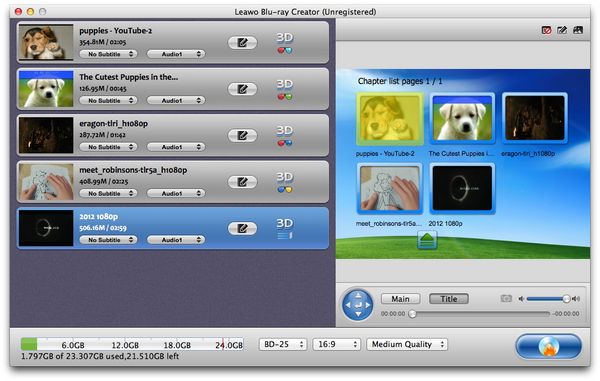
Step2. Edit video files
Click “Edit” button before 3D button to improve video effect: Trim, Crop, Effect, Rotation, and Watermark.
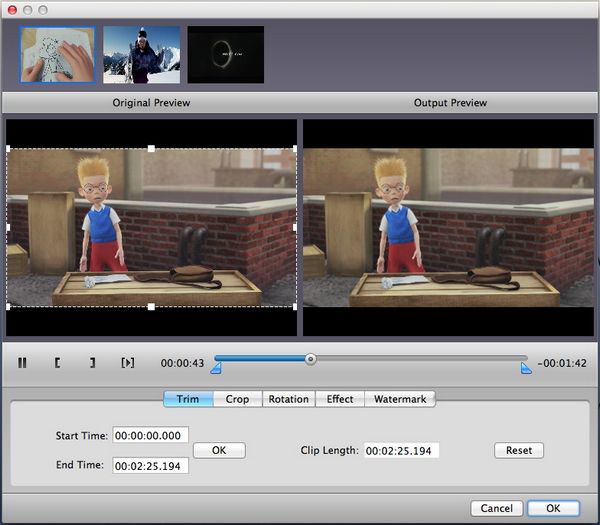
Step3. 3D settings
Click “3D” button to choose 3D models among Red/Cyan, Red/Green, Red/Blue, Blue/Yellow, Interleaved. You are also able to get a satisfied 3D Depth effect by setting value in 3D Depth box or by dragging the 3D Depth slider.
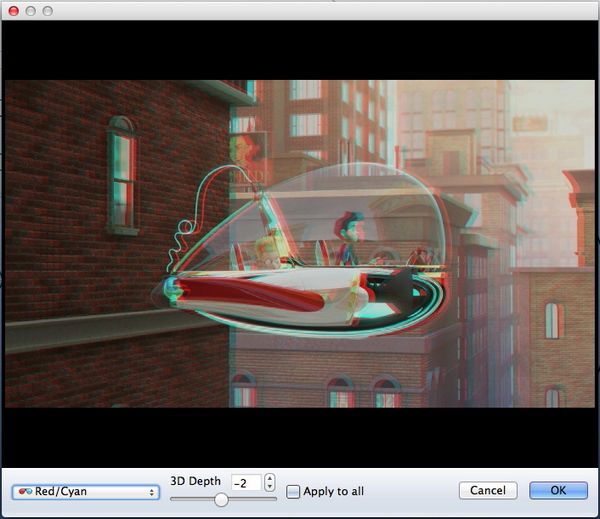
Step4. Menu customizing
When you have loaded videos to this Blu-ray burning software on Mac, you will see a preview window at the right side of the software interface. Choose a menu template under these menu themes: Standard, Business, Education, Holiday, Nature, Others, Customized. Then you can view the menu in advance within the window. If you are not quite satisfied with the current menu, chick on “Disable Menu” button to remove it and then click on “Design Menu” button to do further menu customization.
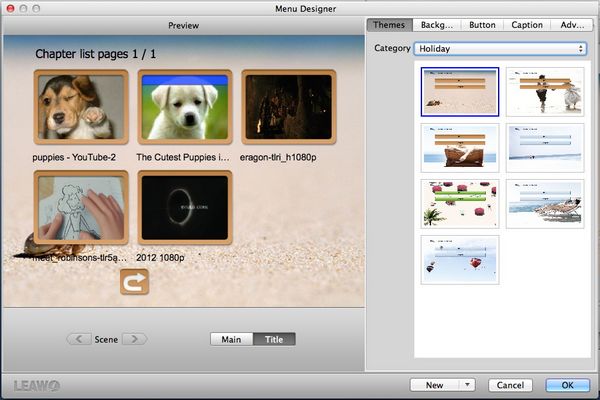
Step5. Settings
Click on the “Burn to DVD & Blu-ray” button and the Burning Setting interface will pop up. You can carry out the following settings:
“Burn to”: DVD Disc/Folder, Blu-ray Disc/Folder, or ISO File
“Volume Label”: input your own volume label
“Save to”: choose a path on Mac to save output file
“TV Standard”: select NTSC or PAL TV Standard according to region
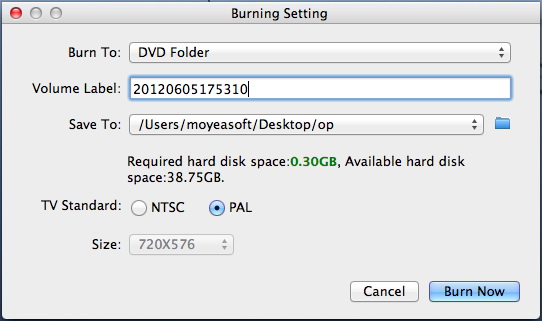
Step6. Burn video to 3D Blu ray on Mac
Click on the “Burn Now” button to start to burn video to 3D Blu ray on Mac with video to 3D Blu ray burner.
Comments are closed.