This guide show you an easy way to rip Blu ray ISO to MKV with the best Blu ray to MKV Converter—Leawo Blu ray to MKV converter. Leawo Blu ray to MKV converter is specially designed for ripping Blu ray sources like Blu ray disc and Blu ray ISO files to MKV with multiple subtitles and audio tracks preserved. The following article will detail you how to use Leawo Blu ray to MKV Converter to rip Blu ray ISO to MKV step by step.
Step-by-Step Guide:
1. Download and install Leawo Blu ray to MKV Converter and launch it.
2. Import Blu ray ISO
After launched Blu ray to MKV Converter, click “Load BD” button to import Blu ray ISO files to Blu ray to MKV Converter by using a virtual BD drive.
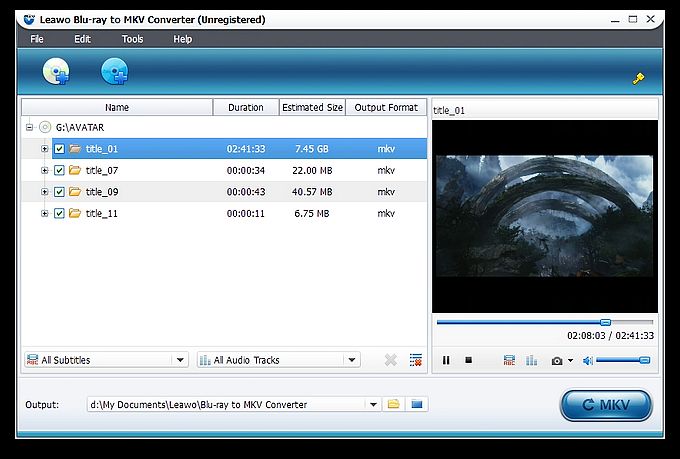
3. Select subtitle and audio tracks
After loading source Blu-ray/DVD files, you can choose your desired subtitle and audio tracks for output at the bottom of left processing list. You can also preview videos, subtitles and audio tracks with the right built-in player separately.

4. Convert Blu ray ISO to MKV Video
Return to the home interface and click “Convert” button to start Blu ray ISO to MKV conversion with Leawo Blu ray to MKV Converter.
Tips:
Leawo Blu ray to MKV Converter provides setting functions for users to do advanced parameters settings:
1. General settings: Click “Tools-Options-General” to do general settings, including: output directory path settings and update check settings.
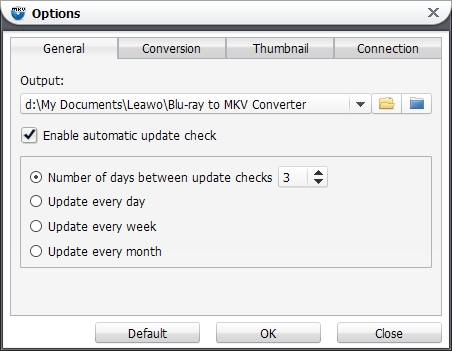
2. Conversion settings: Click “Tools-Options-Conversion” to do conversion settings, including: conversion settings, multi-core CPU settings, GPU accelerating settings, etc.
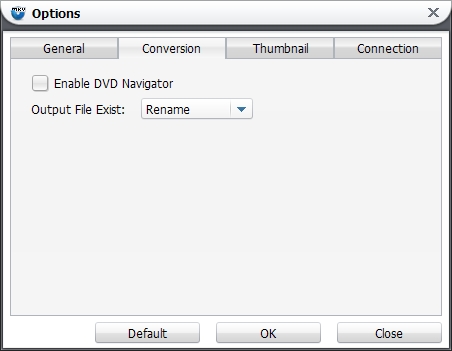
3. Thumbnail settings: Click “Tools-Options-Thumbnail” to do thumbnail settings, including: image format, image size, etc.
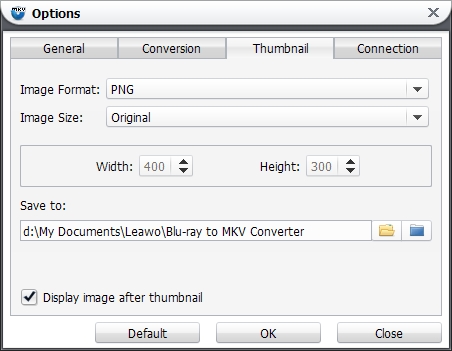
4. Connection settings: Click “Tools-Options-Connection” to freely do Proxy settings when necessary.
Comments are closed.